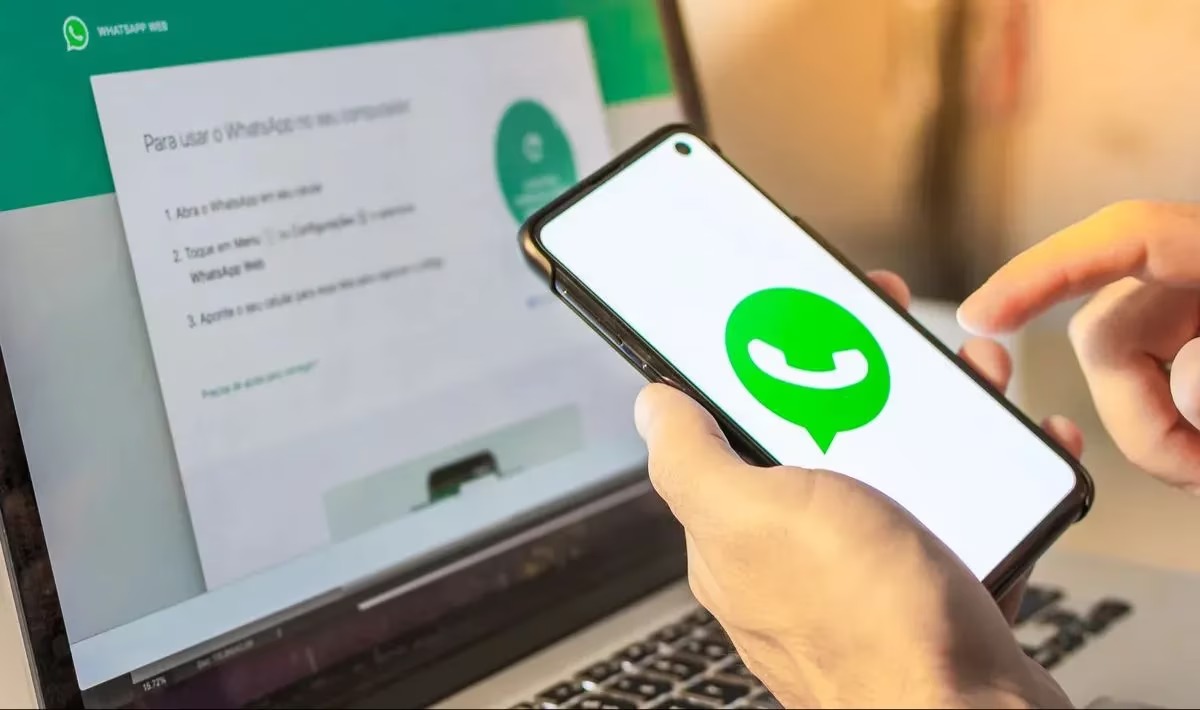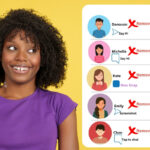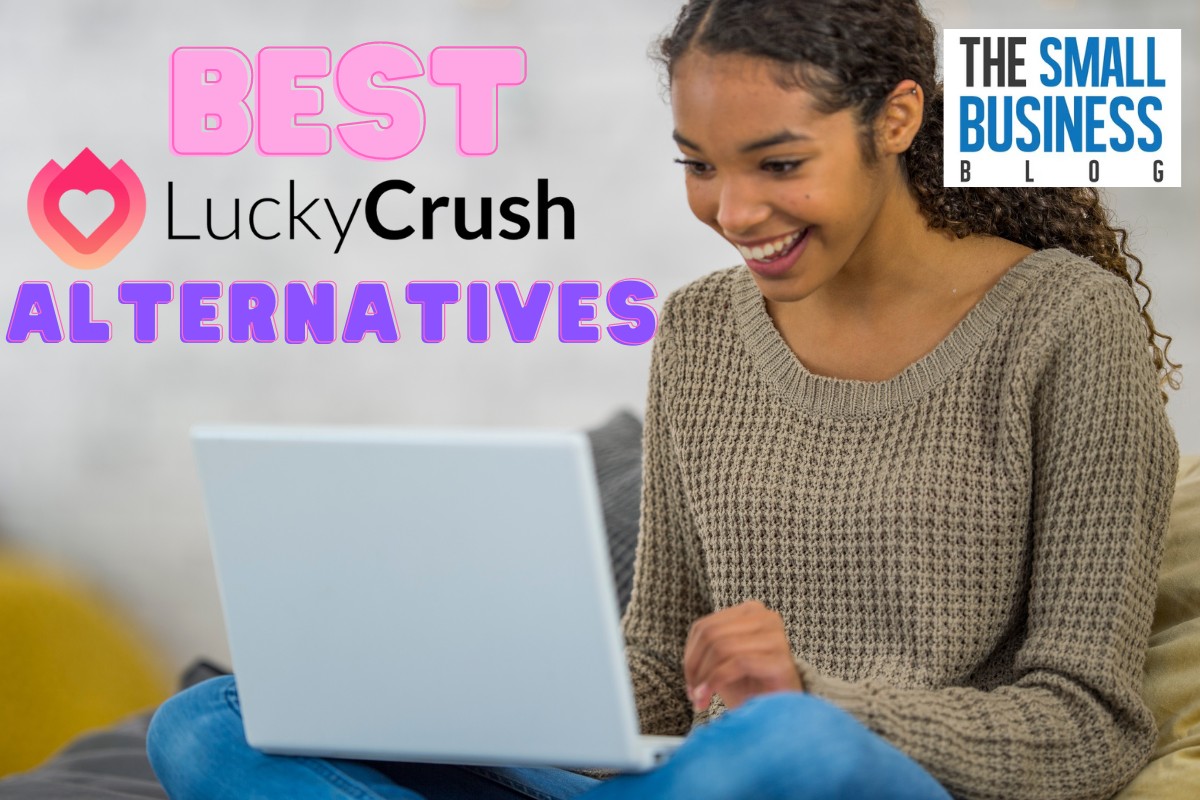Are you tired of sending photos one by one on WhatsApp?
Well, you’re in luck because sending multiple photos on WhatsApp is easier than you might think.
With just a few taps, you can send all your favorite photos to your friends and family in one go.
In this article, we’ll show you how to send multiple photos on WhatsApp for both iPhone and Android devices.
Sending multiple photos on WhatsApp can save you a lot of time and effort, especially if you have a lot of photos to share.
Whether you want to share your latest vacation photos or a collection of funny memes, WhatsApp makes it easy to send them all at once.
We’ll cover different methods for sending multiple photos on WhatsApp, so you can choose the one that works best for you.
So, grab your phone and let’s get started!
Post Contents
How to Send Multiple Photos on WhatsApp
If you want to send multiple photos on WhatsApp, it’s easy to do.
Here’s how:
Step 1: Open WhatsApp

The first step is to open WhatsApp on your phone. You can find the app on your home screen or in your app drawer.
Step 2: Select the Chat or Group
Next, select the chat or group that you want to send the photos to. You can do this by tapping on the chat or group name in your chat list.
Step 3: Tap on the Attachment Icon
Once you’re in the chat or group, tap on the attachment icon. This is the paperclip icon that you’ll find next to the text input field.
Step 4: Select Photos or Videos
From the options that appear, select “Photos” or “Videos”.
This will take you to your phone’s gallery, where you can choose the photos or videos that you want to send.
Step 5: Choose Multiple Photos or Videos
To select multiple photos or videos, tap and hold on the first one.
Then, tap on the other photos or videos that you want to send. You’ll see a checkmark appear on each one that you select.
Step 6: Tap on Send
Once you’ve selected all the photos or videos that you want to send, tap on the send button.
This is the paper plane icon that you’ll find in the bottom right corner of your screen.
That’s it! Your photos or videos will now be sent to the chat or group that you selected.
Tips for Sending Multiple Photos on WhatsApp
If you want to send multiple photos on WhatsApp, there are some tips that can help you make the process smoother and more efficient.
Here are three tips that you can use to make sending multiple photos on WhatsApp easier.
Tip 1: Compress Photos
If you are sending multiple photos on WhatsApp, it is important to compress them first.
This will help reduce the size of the photos and make them easier to send.
You can use a photo compression tool or app to compress your photos.
This will help you save time and data when sending your photos on WhatsApp.
Tip 2: Organize Photos
Before you send multiple photos on WhatsApp, it is important to organize them first.
This will help you find the photos you want to send quickly and easily.
You can organize your photos by creating folders or albums on your device.
This will help you keep your photos organized and make it easier to find them when you need them.
Tip 3: Use WhatsApp Web

If you are sending multiple photos on WhatsApp, you may want to consider using WhatsApp Web.
This is a web-based version of WhatsApp that allows you to send and receive messages from your computer.
Using WhatsApp Web can make it easier to send multiple photos on WhatsApp because you can upload the photos from your computer instead of your phone.
In conclusion, sending multiple photos on WhatsApp can be a bit tricky, but with these tips, you can make the process smoother and more efficient.
By compressing your photos, organizing them, and using WhatsApp Web, you can send multiple photos on WhatsApp without any hassle.
Key Takeaways
Sending multiple photos on WhatsApp is easy and straightforward.
Here are some key takeaways to keep in mind:
- You can send up to 30 photos at once on WhatsApp.
- You can select multiple photos from your phone’s gallery and send them to a contact or group chat.
- You can also take new photos or videos and send them directly from WhatsApp.
- WhatsApp compresses photos and videos to save data and storage space, but you can still send high-quality media if you choose to.
- You can add captions, emojis, and other text to your photos and videos before sending them.
- You can also forward photos and videos that you have received from other contacts on WhatsApp.
To send multiple photos on WhatsApp, simply open the app and select the contact or group chat that you want to send the photos to.
Then, tap on the attachment icon (the paperclip) and select “Gallery” or “Photos” depending on your device.
From there, you can select multiple photos by tapping on them, or you can select all photos in a folder by tapping on the “Select All” option.
Once you have selected the photos you want to send, you can add a caption or other text if you want.
Then, tap on the send button and your photos will be on their way.
It’s important to note that WhatsApp compresses photos and videos to save data and storage space.
If you want to send high-quality media, you can choose to send them as documents instead of photos or videos.
This will preserve the original quality of the media, but it may take longer to send and may use more data.
Overall, sending multiple photos on WhatsApp is a quick and easy way to share memories with your friends and family.
With these key takeaways in mind, you’ll be able to send multiple photos like a pro in no time.