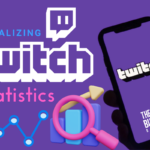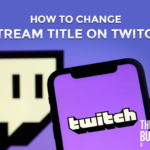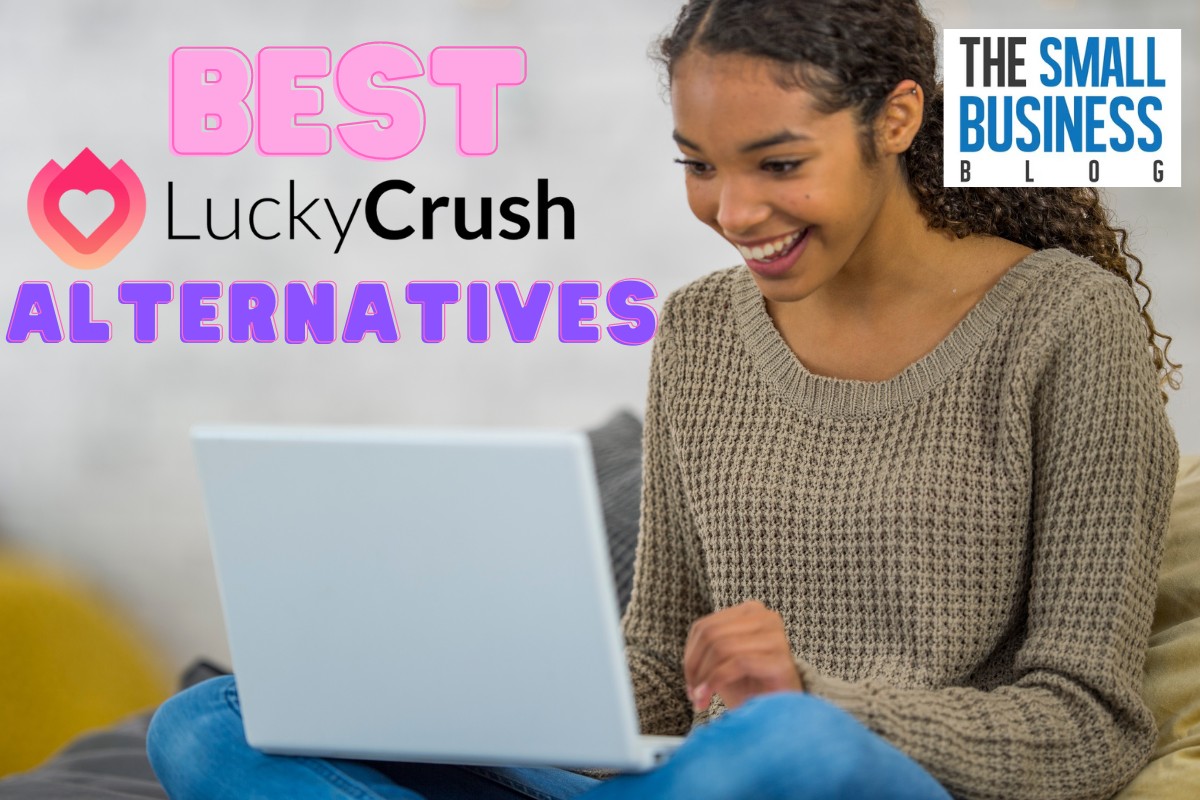Have you ever encountered a situation where you wanted to rewind a live stream but needed help figuring out how to do it?
If so, you are in luck!
This article will provide step-by-step instructions on how to rewind Twitch streams.
Whether you want to relive a funny moment or see something you missed, with this easy guide, you can rewind Twitch streams in no time!
Post Contents
How To Rewind Twitch Streams
Twitch streamers want a rewind button for their streams. While it’s not currently available, Twitch allows users to save videos for 30 minutes after the stream ends.
This is beneficial and convenient for streamers as they don’t have to worry about losing their content if something goes wrong.
Until Twitch adds a rewind feature, streamers must make do with the existing 30-minute window of saving a stream for later viewing.
Twitch doesn’t feature a native rewind function, but that doesn’t mean you have to miss out on the content.
Here are a few ways to rewind and replay Twitch streams:
Create Video Clips
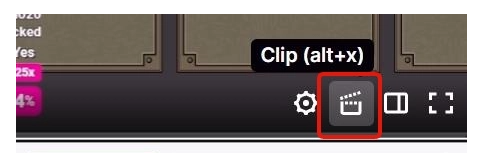
This method allows users to manually create video clips from the stream and save them for later viewing.
Start a stream and find the clip creation tool — usually a button or movie icon that says “clip” — near the bottom of the viewing window.
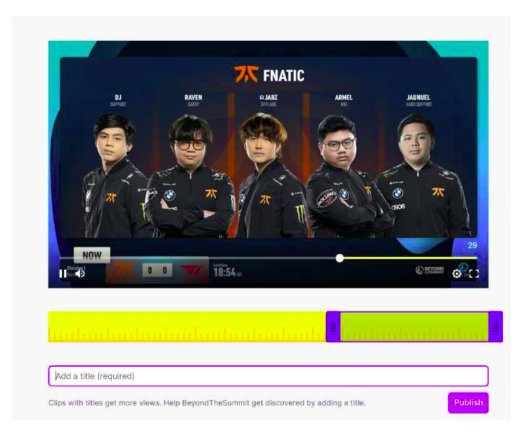
After clicking, you’ll be able to select how long your clip will be, add a title and description, and upload it to Twitch.
This method allows users to rewind and replay the stream easily.
To access clips, visit your profile page on Twitch and scroll down until you find all the videos that have been clipped.
This method lets you see what happened in the past 1 minute and 26 seconds.
Download Streams
Some users may prefer to download streams for offline viewing.
This is a relatively simple process — head to the “Download” button at the top of the viewing window, select the quality you want to save it in, and click “Download.”
You will download the stream, and you can watch the video offline on the Twitch platform.
Twitch VODS
If you want to watch a Twitch stream from the beginning, or go back and relive any part of it, try using VODs (Video On Demand).
Many Twitch streamers offer VODs on their channel so that viewers can easily access them anytime.
VODs are recorded live streams updated in real-time but with a few-minute delay. This means you can rewind the stream and find the exact point in time where you left off.
To do this, head to their VOD section and scroll the play head back to where you want.
How To Get VOD Of Streamer?
The process is quite simple for those looking to get VODs of their favorite Twitch streamer.
Most Twitch streamers can save a recording (VOD) of their broadcast for viewers to watch anytime.
Here are the steps to get a VOD of your favorite streamer:
Follow The Streamer
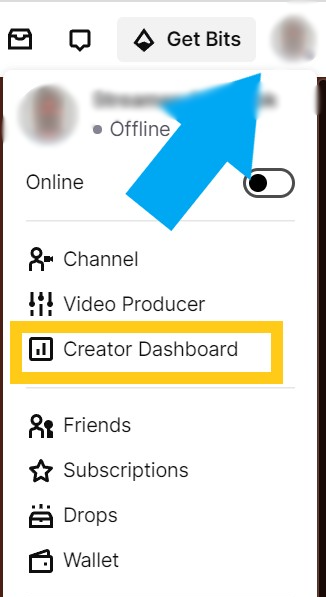
The first step is to follow the streamer you want to watch the VODs of.
Following them will notify you when they go live, and you can access their past VODs from within the Twitch platform.
Visit The Streamer’s Page
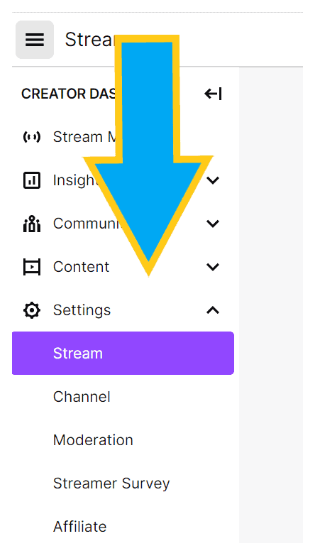
From the streamer’s page, you can find a list of their past VODs. You can access these by clicking on the “Videos” tab at the top of the page.
Select Desired VOD (Video On Demand)
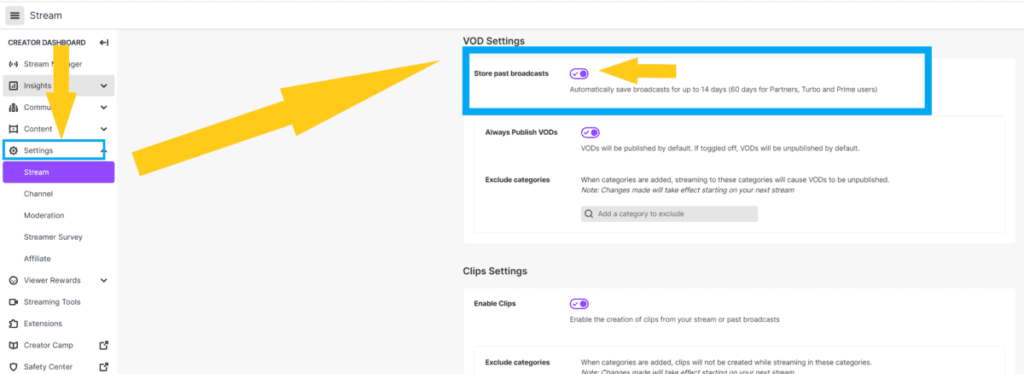
Once on the VOD tab, you can select the desired VOD you want to watch. You can also use the sorting and filtering options to find previous broadcasts quickly.
Click Watch Now
When you have found your desired VOD, click “Watch Now,” and the video will begin playing from where it left off when broadcast initially.
And that’s it! You can now enjoy watching the VODs of your favorite streamer whenever you want.
Check back often for new videos and content from your favorite streamers!
However, this method only helps if a streamer has opted-in to save their broadcasts. Then the video recordings will be available as VODs.
If the streamer has not opted-in, no VODs will be saved.
Additionally, Twitch only stores past broadcasts for a limited time (14 days for affiliates and 60 days for partners) before they are permanently deleted from the platform.
So make sure to watch your favorite VODs soon!
Note
Some streamers may also offer a subscription that gives access to exclusive content, such as archived VODs.
These subscriptions vary depending on the streamer, so look into them for more access to their content.
Some streamers may also give out free downloads of past broadcasts, so check those out too.
The process of getting VODs from your favorite streamer is quite simple and should take no more than a few minutes.
With the help of these instructions, you will be able to access past broadcasts quickly and easily.
So go ahead and get some great content from your favorite streamers today!
Final Words
So, how to rewind Twitch stream?
Well, rewinding and replaying Twitch streams can be tricky, but there are plenty of ways to keep up with the latest content.
Whether you save VODs or use Twitch’s 90-second rewind feature, you should have access to the streams you enjoy in no time.
Make sure to follow your favorite streamers to easily find their past broadcasts and keep up with the latest content!
This is a great way to ensure that no matter what, you will never miss out on any of your favorite streamer’s content.