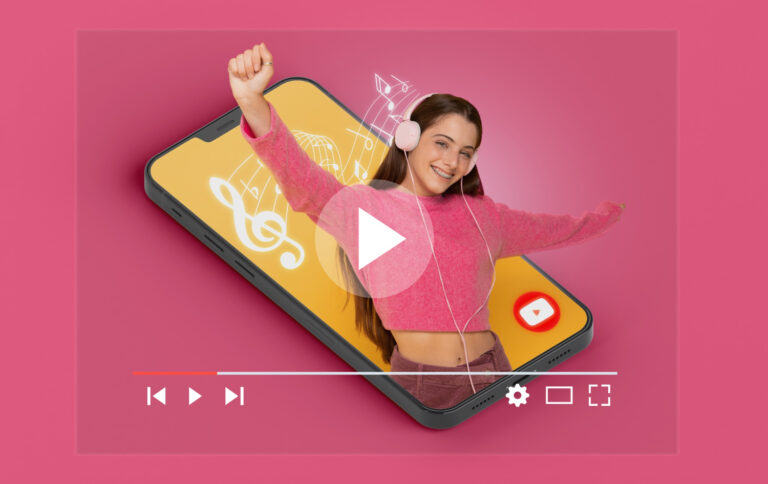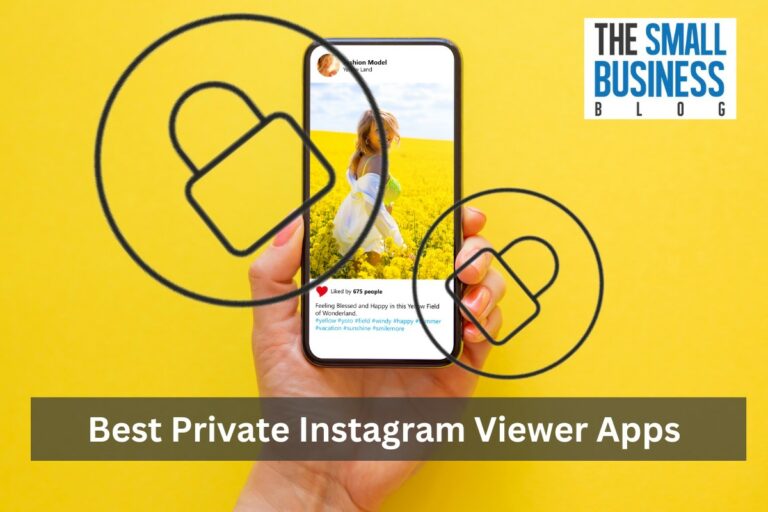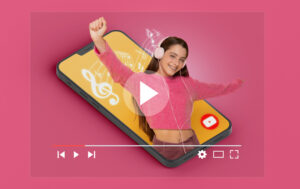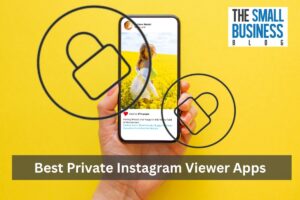If you’re having trouble with your Nest doorbell, resetting it might be the solution.
Resetting your Nest doorbell can help fix issues with connectivity, notifications, and other problems you may be experiencing.
Fortunately, resetting your doorbell is a simple process that can be done in just a few steps.
Before resetting your Nest doorbell, it’s important to note that a factory reset will delete all data and settings.
This means that you will need to set up your doorbell again as if it were new.
However, if you’re experiencing persistent issues with your device, a factory reset may be the best option to get it working properly again.
In this article, we’ll walk you through the steps on how to reset Nest doorbell.
Whether you just need to restart it or perform a full factory reset, we’ll cover everything you need to know to get your doorbell back up and running.
Post Contents
How to Reset Nest Doorbell
If you’re experiencing issues with your Nest Doorbell, such as connectivity problems, video quality issues, or difficulty with the device’s settings, resetting your device may be the solution.
Resetting your Nest Doorbell can help you troubleshoot these issues and restore your device to its factory settings.
Before resetting your Nest Doorbell, it’s important to note that this process will erase all of your device’s current settings, including your Wi-Fi network information, and remove it from your account.
You will need to set up your device again, as if it were new, after the reset is complete.
Here are some common reasons why you may need to reset your Nest Doorbell:
- Your device is not connecting to your Wi-Fi network
- Your device is not recording or streaming video
- You want to give your device to someone else
- You’re experiencing issues with your device’s settings
Resetting your Nest Doorbell can help you solve these problems and get your device back up and running.
However, if your device is still experiencing issues after the reset, it may be time to contact Nest support for further assistance.
Steps to Reset Your Nest Doorbell
Step 1: Turn Off Your Nest Doorbell
The first thing you need to do is turn off your Nest Doorbell. You can do this by pressing and holding the button on the front of the doorbell for 10 seconds.
The light on the front of the doorbell will turn off when it has been successfully turned off.
Step 2: Remove Your Nest Doorbell from the App
Next, you need to remove your Nest Doorbell from the app. Open the Nest app and select the doorbell from the list of devices.
Tap on the settings icon and select “Remove device.”
Follow the on-screen instructions to remove the doorbell from the app.
Step 3: Factory Reset Your Nest Doorbell
To factory reset your Nest Doorbell, locate the reset button on the back of the device.
Use a paperclip or similar object to press and hold the button for at least 10 seconds.
The light on the front of the doorbell will blink when it has been successfully reset.
Step 4: Reinstall Your Nest Doorbell
After resetting your Nest Doorbell, you need to reinstall it. Open the Nest app and select “Add product” from the settings menu.
Follow the on-screen instructions to add your doorbell back to the app and connect it to your Wi-Fi network.
That’s it! Your Nest Doorbell has been successfully reset and is ready to use again.
Common Issues and Troubleshooting Tips
If you are having issues with your Nest Doorbell, there are a few common problems that you may encounter.
Here are some troubleshooting tips to help you resolve these issues.
Issue 1: Unable to Reset Your Nest Doorbell
If you are having trouble resetting your Nest Doorbell, make sure that you are pressing the reset button for at least 5 seconds.
The reset button is located inside a small pinhole on the back of the battery-powered Nest Doorbell. If you are still having trouble resetting your device, try the following:
- Make sure that your device is fully charged.
- Check that your Wi-Fi network is working properly.
- Restart your device and try resetting it again.
Issue 2: Nest Doorbell Won’t Connect to Wi-Fi
If your Nest Doorbell won’t connect to Wi-Fi, try the following troubleshooting tips:
- Make sure that your Wi-Fi network is working properly.
- Check that your device is within range of your Wi-Fi network.
- Make sure that your Wi-Fi network is not set to hidden.
- Restart your device and try connecting it again.
Issue 3: Nest Doorbell Not Recording or Notifications Not Working
If your Nest Doorbell is not recording or notifications are not working, try the following troubleshooting tips:
- Make sure that your device is connected to Wi-Fi.
- Check that your device has the latest software update.
- Make sure that your device has enough power to record and send notifications.
- Restart your device and try recording or sending notifications again.
Key Takeaways
Resetting your Nest doorbell can help resolve various issues, such as connectivity problems, camera malfunctions, or software glitches.
Here are some key takeaways to keep in mind:
- Before resetting your Nest doorbell, make sure to troubleshoot the issue and try other solutions, such as restarting the device, checking the Wi-Fi connection, or updating the firmware.
- There are two types of resets for Nest doorbells: soft reset and factory reset. A soft reset will reboot the device and clear some settings, while keeping others intact. A factory reset will erase all settings and data, and restore the device to its original state.
- The reset process may vary depending on the model of your Nest doorbell. Some models have a reset button, while others have a reset pinhole. You may need a paperclip or a pin to access the reset button or pinhole. Consult the user manual or the Nest website for specific instructions.
- After resetting your Nest doorbell, you will need to set it up again, including connecting it to your Wi-Fi network, configuring the settings, and adding it to your Nest account. Make sure to follow the on-screen prompts and enter the correct information.
- If resetting your Nest doorbell does not solve the issue, you may need to contact Nest support or consider replacing the device. Nest offers a limited warranty for its products, which covers defects in materials and workmanship for a certain period of time.
By following these key takeaways, you can reset your Nest doorbell safely and effectively, and troubleshoot common issues that may arise.
Remember to always read the instructions carefully, and seek professional help if needed.