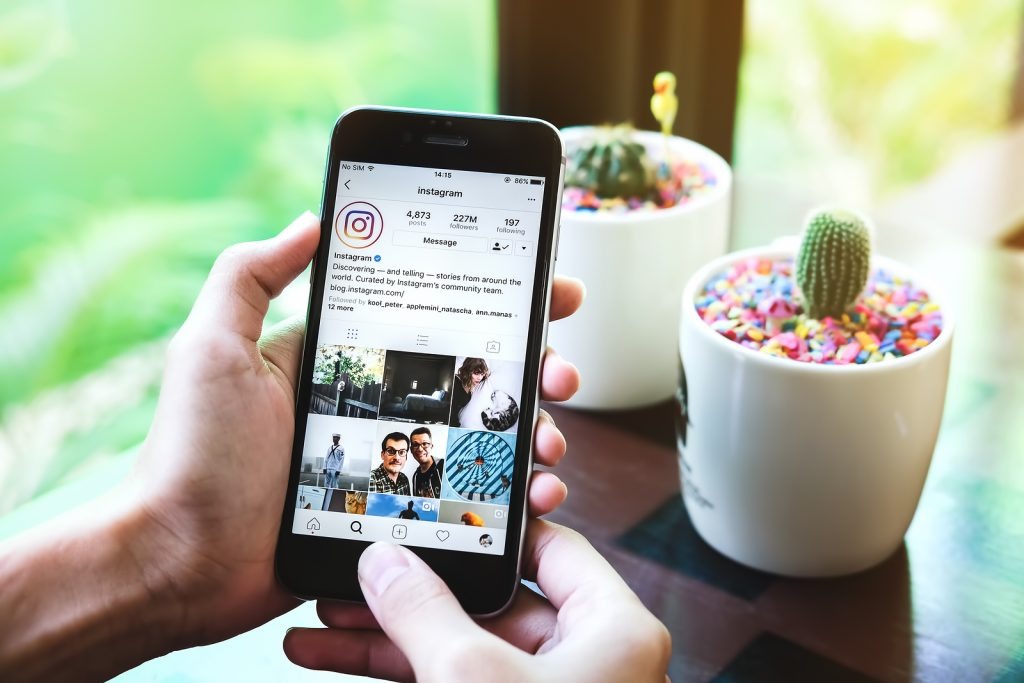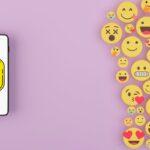Do you need some help figuring out how to react to messages on Instagram with emojis? If so, you should check out this piece.
The messaging services of Facebook Messenger and Instagram have merged to form a similar interface.
The ability to react to Instagram messages with different emojis is the app’s most used function.
You can respond to various Instagram messages with custom emojis. But what steps will you need to take to make that happen?
Perhaps you’re wondering if these special emojis are accessible in all countries.
This article will teach you everything you need to know about reacting to Instagram messages with your emojis.
Post Contents
How to React to Messages on Instagram with Emojis
Instagram direct messages support emoji reactions, as detailed below.
- Start the Instagram application.
- Open a conversation in the Direct Messages.
- To respond, touch and hold the message you want to react to.
- A collection of emoji responses will be displayed.
- To respond with an emoji, tap the one you want to use.
Changing Your Default Emojis On The Mobile App
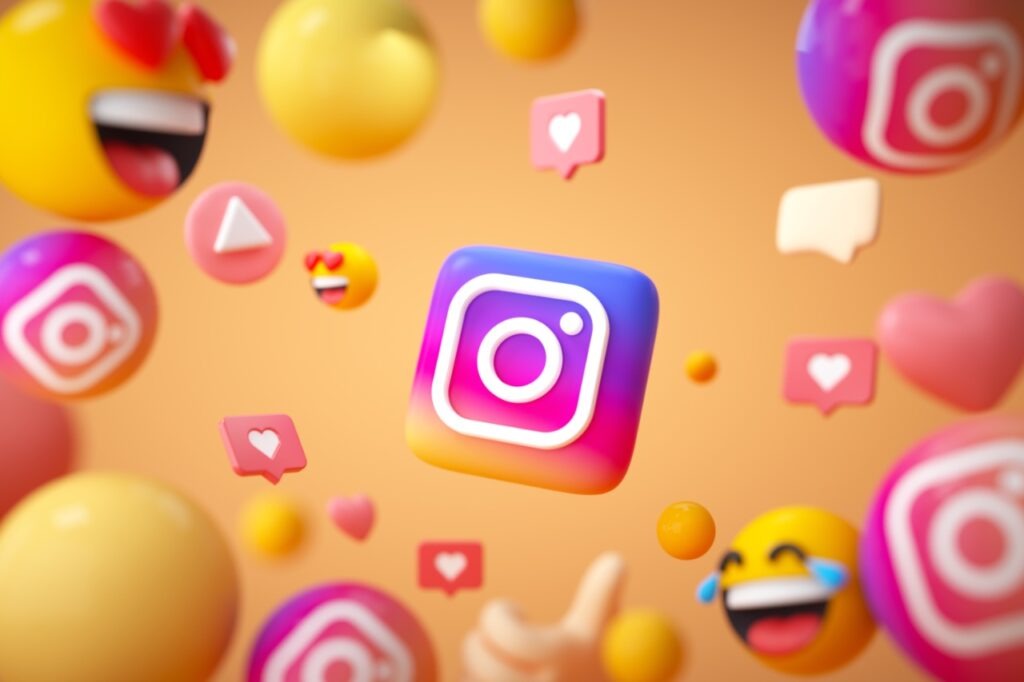
Launch Instagram and navigate to the message you wish to reply to.
While you can react to messages with emojis on a browser, customizing the default icons is possible via the mobile app.
- First, select the chat box.
- To see the available emojis, long-tap on the message. There will be a drop-down list of preset responses available to you.
- Tap +. A new set of options will appear on the screen’s bottom if you click the plus sign at the far right of the menu.
- Tap Customize. Locate it on the right side.
- You can swap out an existing emoji by tapping on it. Select a response and click the menu to the right to swap it out for an emoji. For instance, the love heart icon can modify the default action.
- Select the alternative emoji by tapping it.
Select an alternative reaction emoji from the drop-down menu at the top of the screen.
You can, for instance, swap out the red heart icon for a green one. A confirmation message will appear in the text above the emoji selection.
Why You Should Practice Instagram Message & Reply Reaction
Have you ever been in a text chat and you think what to say next?
Or have you ever been in an Instagram group chat with a hundred other people and questioned how to react to a particular text in the DM?
If you’ve ever been in this position, you know what a relief it is to figure out how to respond to Instagram texts with an emoji.
In fact, these updates were made so that Facebook’s platform messaging service could be made available on Instagram, which the company had purchased in 2012.
In simple terms, many of the features originally found in Facebook’s Messenger app have been ported over to Instagram to enhance the messaging experience.
This allows you to communicate with your Facebook friends directly within the Instagram app. On the plus side, you can take advantage of additional options.
However, this still does not allow for mass Direct Messages on Instagram or the disabling of Instagram’s read receipt feature.
Up until now, the only way to respond to a direct message on Instagram was to double-tap on the message, and the message was reacted with a red heart emoji.
We can now all react to Instagram texts with our design emojis. Most of us like giving responses with emojis.
Add a touch of fun and entertainment to your everyday text conversations with the help of these tiny icons, available on the keyboards of most modern smartphones.
As soon as the possibility became available, utilizing them on Instagram DM became a whole new level of excitement.
Why Can’t I React To Instagram Messages?
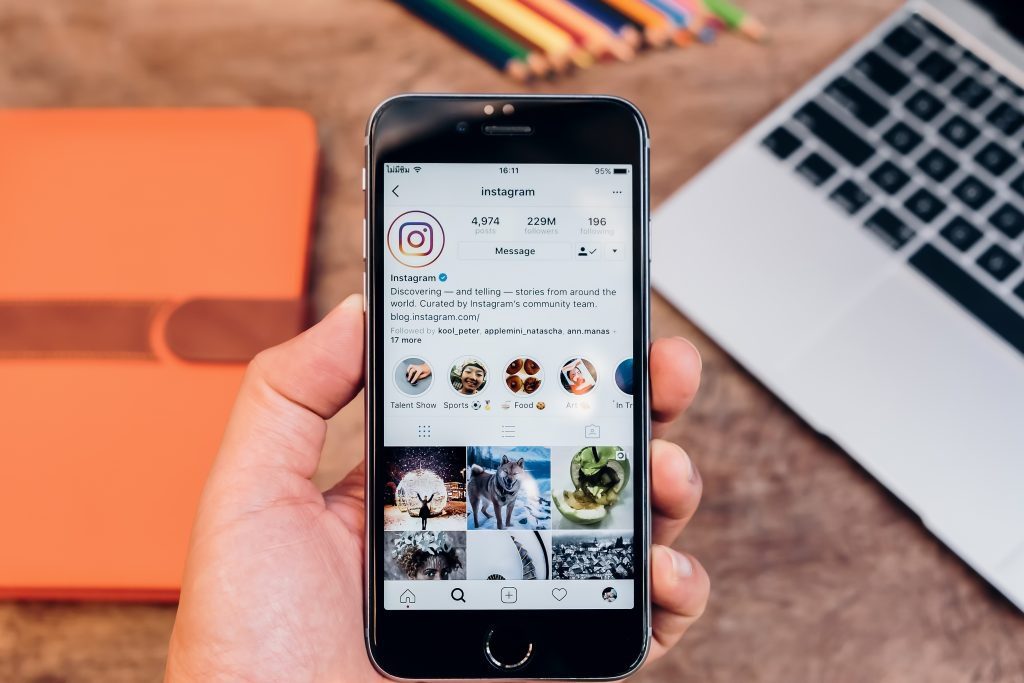
If you’re having issues replying to messages on Instagram, this section will go through several troubleshooting steps you can do.
1. Update Your Instagram App
Instagram frequently upgrades its app with additional features; if you do not have accessibility to responses yet, you should test this out right away.
Look in the App Store or Google Play to see if there is an update for your app.
You can try enrolling in the beta program if you are still locked out of the Reactions feature.
Near the end of the upgrade, the page is a button labeled “Join the beta.” This will grant you entry to Instagram’s newest and most advanced functions.
2. Reinstall Your Instagram App
No matter how often you update Instagram, if you still can’t use the react feature, you should uninstall the app and reinstall it from the App Store or Google Play.
When Instagram becomes corrupted, you may lose access to certain functions.
In such a case, uninstalling the app and then installing the most recent update is often the best solution.
3. Deactivate And Reactive Your Instagram Account
Users who also experienced problems responding to Instagram messages have said that the problem was resolved for them after they were temporarily disabled and then reactivated their accounts.
Regrettably, you can only permanently delete your Instagram account from a computer. To accomplish this, just follow these simple instructions:
- First, log into Instagram from your computer and visit your profile.
- Navigate to “Settings” and then “Privacy and Security.”
- Select “Edit Profile” in the menu on the left.
- Keep scrolling down until you reach “Temporarily deactivate my account.”
- Choose a cause, and then enter your password to confirm your request.
After this, you won’t be able to access the app at all, and your account will be disabled. Simply logging in with your existing username and password will reactivate your account.
4. Report The Problem To Instagram
Instagram follows suit with other social media sites by letting its users report any bugs they encounter.
You can contact Instagram’s support staff if the above solutions don’t work. The Instagram instructions are as follows:
- To edit your Instagram profile, log in and navigate to “Profile.”
- To adjust your device’s settings, tap the menu button (three lines) on the upper right edge of the display.
- To file a problem report, go to the “Help” menu and select “Report a Problem.”
- Comply with any on-screen directions.
Include as much detail as possible about your issue in the report you submit.
Also, please be patient, as it may take a few days for Instagram to review your report and implement a solution.
Final Thoughts
We’ve got you covered if you’re wondering how to react to messages on Instagram.
Many other details, such as adjusting or removing responses, have also been made available.
We can make our own set of favorite emojis to use in direct messages and then respond to people with those emojis.
In addition, you can now react to direct messages on Instagram. With these updated features, we can take pleasure in our regular chats on the platform even more.