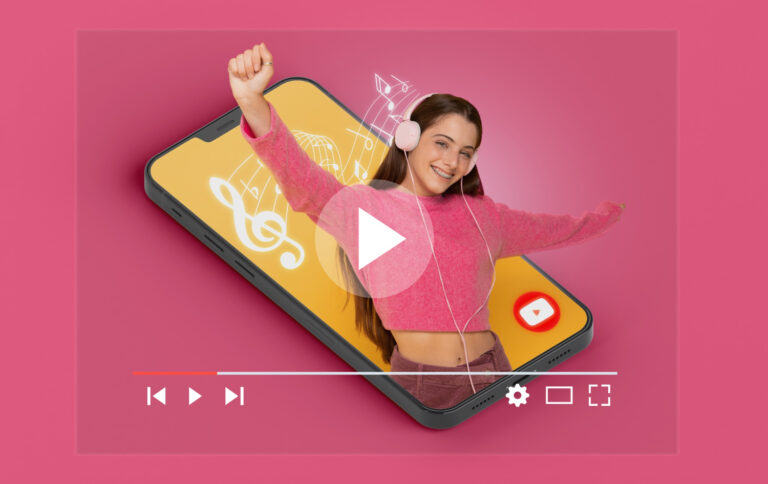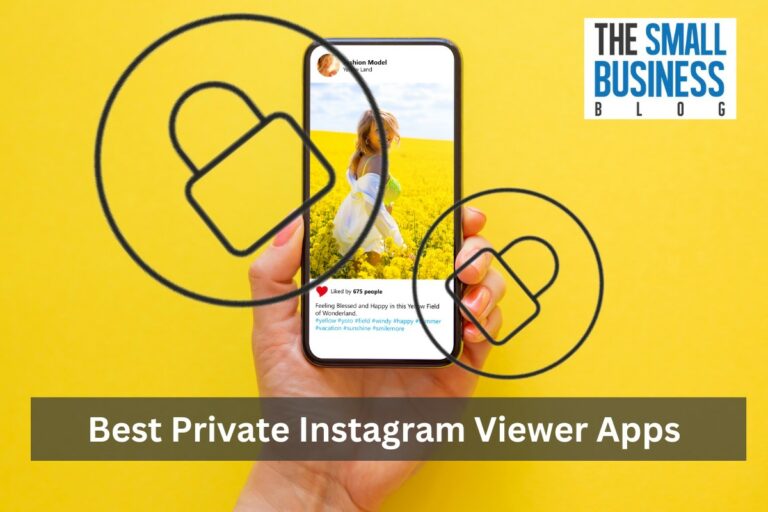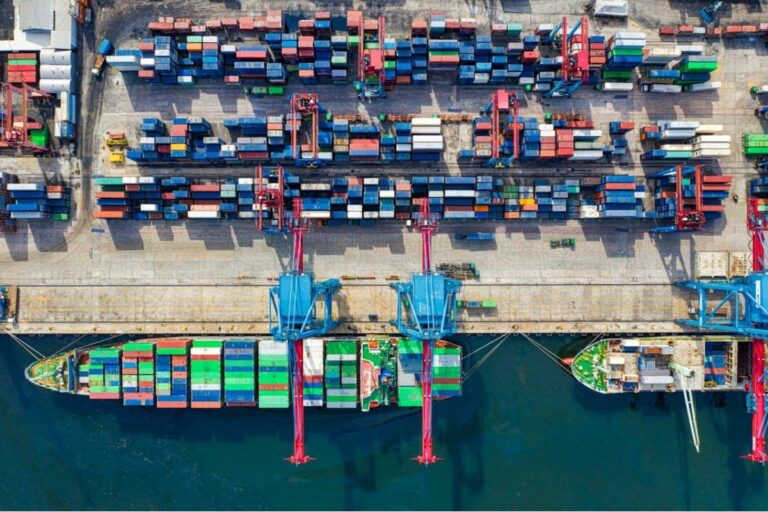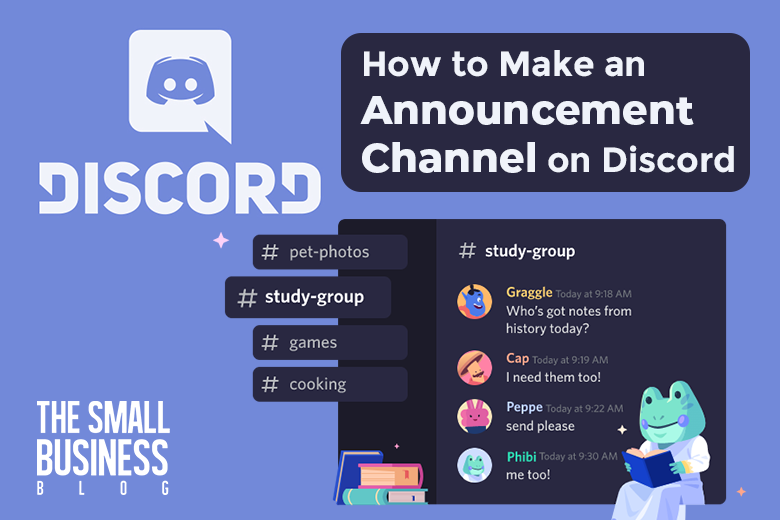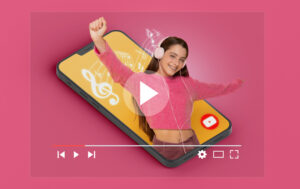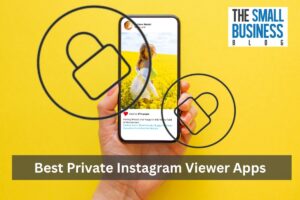Discord is a cutting-edge communication tool that diverse groups of people widely utilize to connect with their loved ones, fans, and friends.
It empowers users to create a dedicated channel for announcements within their server.
This feature is a recent addition to Discord’s offerings, giving server administrators or hosts the ability to share regular updates and important announcements with members.
Members can stay updated without missing a beat by having a designated channel for these notifications.
This guide will walk you through the process of how to make an announcement channel on Discord. Let’s get started!
Post Contents
How to Make an Announcement Channel on Discord
It’s high time to establish an announcement channel! Keep in mind that you can regulate the send messages permission by assigning someone as an Admin on Discord.
So, let’s create your initial announcement channel on the platform without further ado.
Go to Discord Channels
To begin creating an announcement channel on Discord, it is crucial first to select a text channel within the platform.
This can be accomplished using the desktop or mobile app version of Discord.
If you are using the desktop version, simply open the Discord application and locate the hamburger icon in the top left corner.
This icon provides access to the text channels, and the names of these channels will be displayed on the left sidebar.
For those utilizing the mobile app, the process is similar and can be completed by simply opening the Discord app and accessing the text channels through the hamburger icon.
Once you have selected the appropriate text channel, you can create your announcement channel by following the necessary steps.
Tap on “Create Channel”
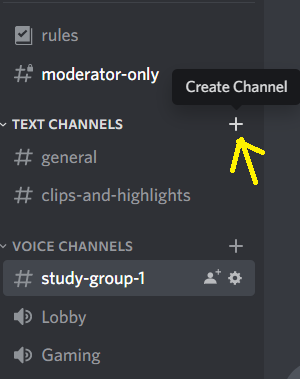
To establish an announcement channel on Discord, you must first locate the small “+” icon near the channel list.
Upon clicking this icon, a menu containing various options will appear.
From the list of options presented, select “Create Channel” to initiate setting up your desired announcement channel.
This selection will allow you to proceed to the next steps in the process, which include customizing the channel’s settings and determining its purpose.
Once you have completed these steps, you will have successfully created a new announcement channel on Discord, ready to be utilized for effective communication with your community.
Select “Create Announcement Channel”
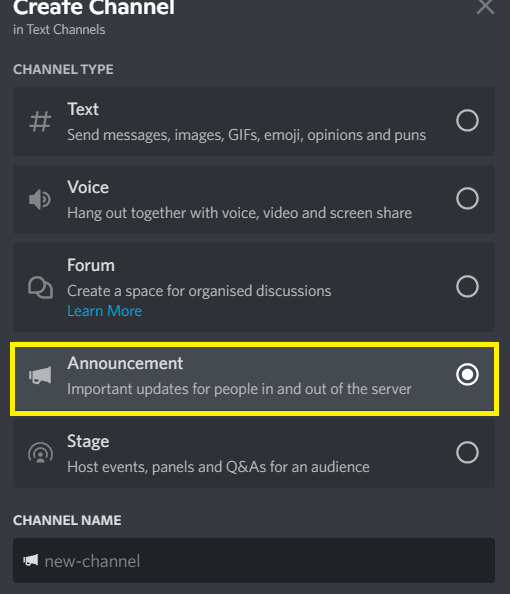
Creating an announcement channel on Discord is a straightforward process that can be achieved by selecting the “Create Announcement Channel” option.
Announcement Channels have become a popular feature on the platform, allowing for quick and easy communication to keep members of your community informed and up-to-date.
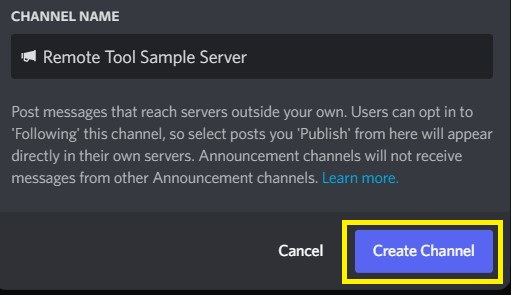
After selecting the “Create Announcement Channel” option, you can rename the channel to reflect its purpose better, providing clarity and making it easier for members to find and use.
How to Add Announcements on Discord
Having an announcement channel gives you an excellent opportunity to reach a wider audience by publishing your posts to your server members and those who follow your server.
Although still in its experimental phase, the “Follow” feature on Discord offers users the ability to subscribe to other servers and receive their content directly on their server in a channel they choose.
For those members of multiple servers, this feature simplifies the process of keeping up with all your favorite content and eliminates the need to switch between servers constantly.
To ensure your followers receive important updates and news from your announcement channel, it is vital to verify your settings and limit the ability to post to yourself and any designated administrators or moderators.
By taking advantage of the “Follow” feature, you can keep your audience informed and engaged with important news, events, and updates in a centralized and organized manner.
So, consider trying it and see how it works for you and your Discord community.
How to Convert Pre-Existing Channel to Announcement Channel on Discord
The process is just as simple if you want to convert a pre-existing channel into an announcement channel.
However, it’s important to note that the channel you want to convert must be a text channel, as voice and multimedia channels cannot be transformed into an announcement channels.
So, before proceeding, ensure that the channel you want to convert is indeed a text channel.
Go to The Existing Channel
To convert a text Discord channel into an announcement channel, simply navigate the channel category list and select an existing text channel of your choice.
This channel will then be transformed into a space for announcements, allowing you to share important updates and news with your community.
Select the Cog Icon
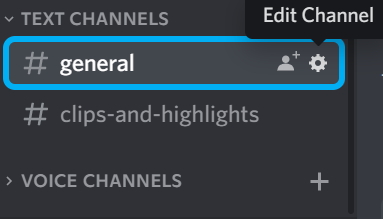
After choosing a channel, access its settings by clicking or tapping the gear icon.
It will bring up the channel’s settings, giving you complete control to manage the channel on your screen.
Go to the bottom of the page to find a comprehensive list of options.
Click the “Announcement Channel” Button
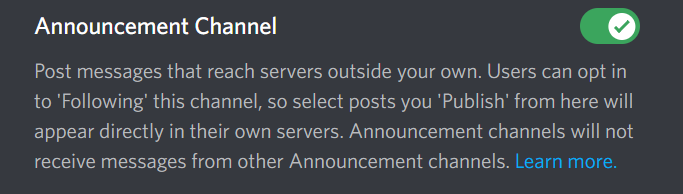
In the settings, you’ll encounter a toggle switch labeled “Announcement Channel.”
Simply activate it and save your changes to convert the selected channel into an announcement channel.

From this point on, only administrators and moderators will have the ability to post announcements there.
Congratulations! You’ve successfully learned how to create an announcement channel on Discord. The process is effortless and uncomplicated.
An announcement channel is essential for using the Discord platform; therefore, don’t be afraid to create one if necessary.
Conclusion
Learning how to make an announcement channel on Discord is a straightforward process.
To create an announcement channel, you must log in to your Discord account and navigate to the server where you want to make the channel.
You can click the server settings button and select the “Create Channel” option.
Choose the type of channel you want to create and customize its settings, such as its name, permissions, and topic.
Once you have set up the channel, you can start making announcements by typing messages, uploading files, or using Discord’s built-in features like embeds.
By following these steps, you can easily create an effective announcement channel on Discord that will help you communicate effectively with your community.