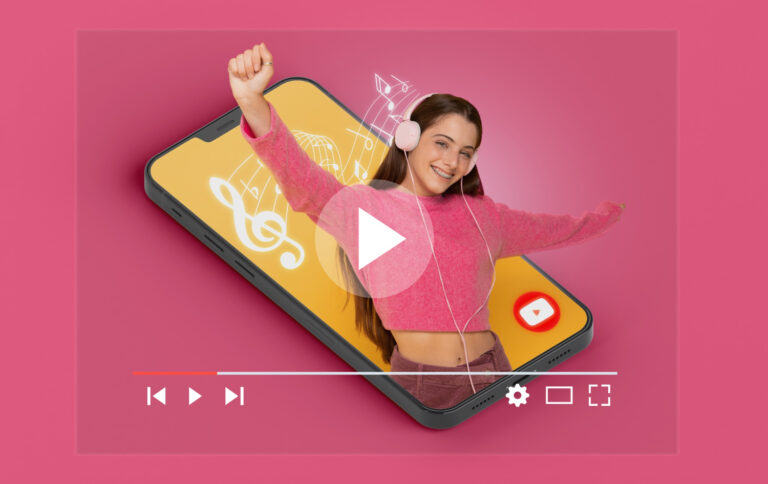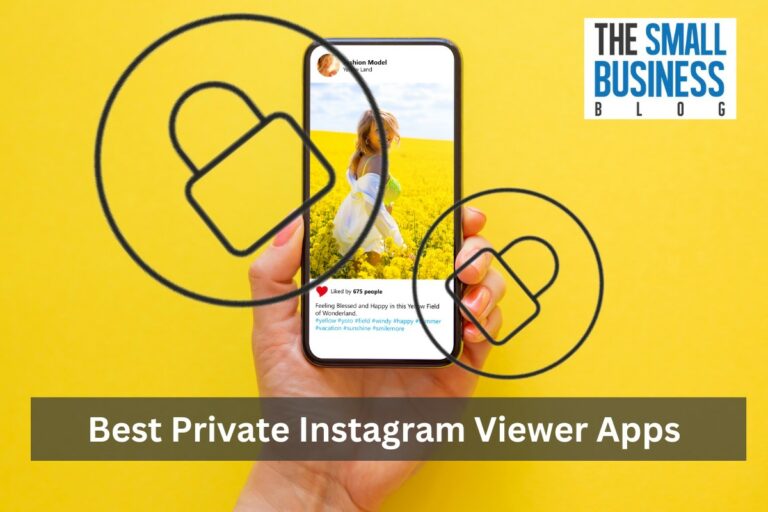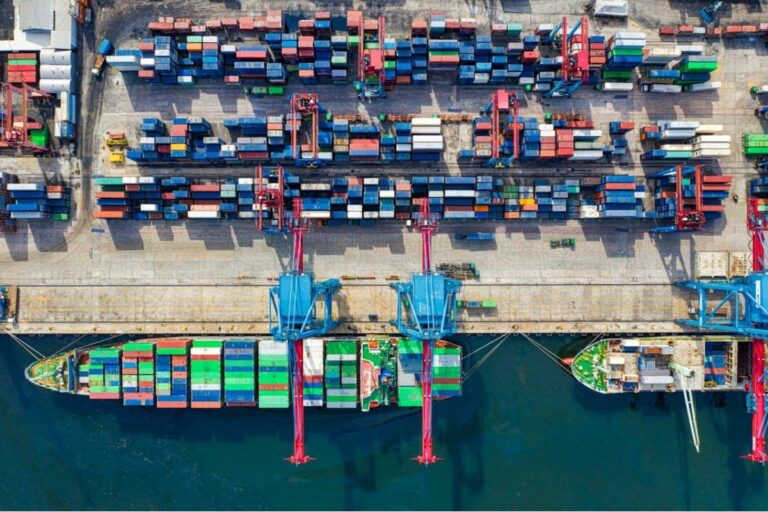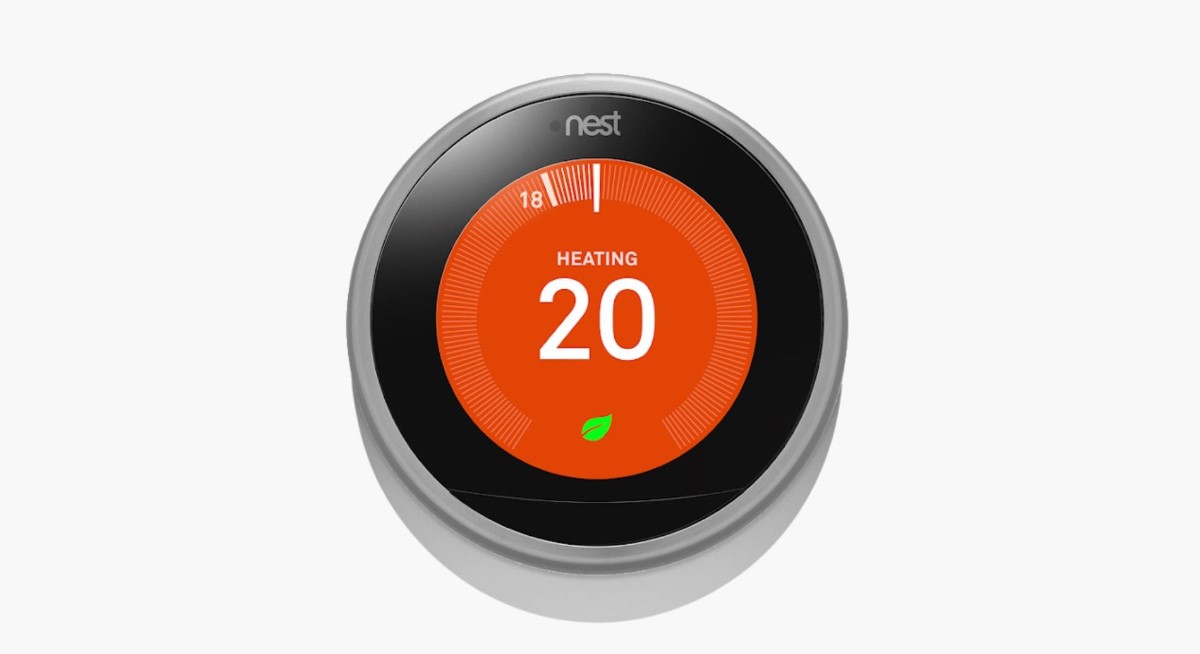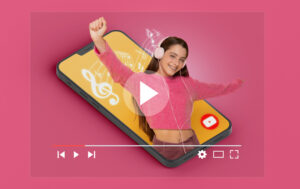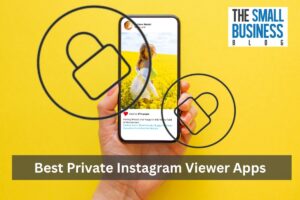If you’re a proud owner, you may be wondering how to lock Nest Thermostat.
Locking your Nest thermostat is a great way to prevent others from changing the temperature settings or accessing your personal information.
Whether you’re looking to lock your thermostat for security reasons or just to keep your home at a consistent temperature, it’s a simple process that can be done in just a few steps.
Fortunately, locking your Nest thermostat is a straightforward process that can be done using either the Nest app or directly on the thermostat itself.
Once you’ve locked your thermostat, it will still heat or cool to any temperature in your schedule, even if it’s outside of the locked temperature range.
It will also follow your Eco Temperature, so you can be sure that your home is always comfortable and energy-efficient.
Post Contents
How to Lock Nest Thermostat
If you have a Nest Thermostat, you may want to lock it to prevent others from changing the temperature settings. Here are two ways to lock your Nest Thermostat:
Using the Nest App
You can lock your Nest Thermostat using the Nest app on your smartphone or tablet. Here are the steps:
- Open the Nest app and select your Nest Thermostat on the home page.
- Tap on the settings gear icon in the top-right corner of the screen.
- Select “Lock”.
- Type in a four-digit PIN.
- Enter the PIN again.
Using the Nest Thermostat Itself
You can also lock your Nest Thermostat directly from the thermostat itself. Here are the steps:
- Tap on the Nest screen.
- Turn the Nest thermostat from the sides until the “Settings” menu shows on the screen.
- Tap on “Settings”.
- Turn/Rotate the nest thermostat knob again until you see the “Lock” option.
- Tap on the “Lock” option.
Once you have locked your Nest Thermostat, it will require a four-digit PIN to unlock it. This can be useful if you have children or guests in your home who may accidentally change the temperature settings.
Why Lock Your Nest Thermostat?
If you are concerned about energy efficiency, you may want to consider locking your Nest thermostat.
By doing so, you can prevent anyone from changing the temperature settings without your permission, which can help you save money on your energy bills.
Locking your Nest thermostat can also be useful if you have children or guests in your home who may not be familiar with how to use the device.
By locking it, you can avoid any accidental temperature changes that could result in discomfort or wasted energy.
In addition, if you rent out your property or have a vacation home, locking your Nest thermostat can be a good way to ensure that your guests do not misuse the device or rack up unnecessary energy costs.
Additional Tips and Considerations
Locking your Nest thermostat is an important step in securing your home’s heating and cooling system. Here are some additional tips and considerations to keep in mind:
Setting a PIN Code
Setting a PIN code is an essential step in locking your Nest thermostat. You should choose a four-digit code that is easy for you to remember but difficult for others to guess.
Make sure you do not share your PIN code with anyone else, and avoid using the same code for other devices or accounts.
To set a PIN code, go to the Settings menu on your thermostat or use the Nest app. Select the Lock option and follow the prompts to enter your four-digit code.
You can also set a temperature range for when your thermostat is locked.
Enabling Two-Factor Authentication
Enabling two-factor authentication adds an extra layer of security to your Nest account.
With two-factor authentication, you will need to enter a code sent to your phone or email in addition to your password to log in to your account.
This helps prevent unauthorized access to your Nest devices, including your thermostat.
To enable two-factor authentication, go to the Security menu in your Nest account settings.
Follow the prompts to enter your phone number or email address and set up two-factor authentication.
What to Do If You Forget Your PIN Code
If you forget your PIN code, you can reset it by following a few simple steps. First, go to the Settings menu on your thermostat or use the Nest app.
Select the Lock option and enter an incorrect PIN code three times. Your thermostat will then display a message with instructions on how to reset your PIN code.
You will need to enter your Nest account password and verify your identity to reset your PIN code.
Make sure you choose a new four-digit code that is easy for you to remember but difficult for others to guess.
Key Takeaways
Locking your Nest Thermostat is a simple process that can be done in a few easy steps. It is a useful feature that helps prevent unauthorized temperature changes in your home.
Here are the key takeaways from this article:
- You can lock your Nest Thermostat by entering a 4-digit PIN code on the thermostat or using the Nest app.
- Locking your thermostat will prevent anyone from changing the temperature settings without entering the PIN code.
- You can set a temperature range while your thermostat is locked, allowing you to control the temperature within a specific range.
- You can also unlock your thermostat using the Nest app or by entering the PIN code on the thermostat.
- The Nest × Yale Lock can also be used to lock and unlock your Nest Thermostat.
Remember to keep your PIN code secure and not share it with anyone who should not have access to your thermostat.
By following these simple steps, you can ensure that your Nest Thermostat is always set to the temperature you want it to be.