Subtitles are an essential feature for many viewers who rely on them for accessibility or simply to keep up with rapid dialogues in their favorite shows.
Fortunately, BBC iPlayer offers easy access to subtitles for its on-demand content, making it more enjoyable and accessible for a wider audience.
In this article, we’ll explainhow to get subtitles on BBC iPlayer, so you can make the most of your viewing experience.
BBC iPlayer has a user-friendly interface that makes turning on subtitles a simple process.
Whether you’re watching on the website or using the app, you’ll find the subtitle icon – a speech bubble – which can be used to activate or deactivate subtitles with just a couple of clicks or taps.
Additionally, some customization options are available, such as font, size, and color of the subtitles, to suit your personal preferences.
With the growing importance of accessibility in the digital age, it’s great to see platforms like BBC iPlayer making an effort to support subtitles for their users.
In the following sections, we’ll delve into specific instructions for various devices, ensuring that you can fully grasp the subtitled content on BBC iPlayer.
So, let’s dive in and learn how to enjoy your favorite shows with the added benefit of subtitles!
Post Contents
Understanding BBC iPlayer Subtitles
Subtitle Basics
BBC iPlayer offers subtitles on its platforms to make the content more accessible for everyone, including people with hearing impairments.
You can get subtitles on programmes you watch on the BBC iPlayer website, apps, and downloaded programmes.
To enable subtitles, look for the subtitle icon (which is shaped like a speech bubble) at the bottom right corner of the playback screen.
When you select this icon, the subtitles will be activated, and you can enjoy your favourite programmes with the additional text support.
Some key aspects of BBC iPlayer subtitles include:
- Available on both live and on-demand content
- Compatible with various devices, including phones, tablets, and TVs
- Customisable: users can adjust the font size, font style, and background colour
Please note that subtitles may not be available for all content. However, BBC aims to make the majority of their programmes accessible with subtitles.
Remember, using subtitles on BBC iPlayer can greatly enhance your viewing experience, particularly if you have hearing difficulties or if you simply prefer reading along with the audio.
How to Get Subtitles on BBC iPlayer
Web Browser
To enable subtitles while watching a programme on the BBC iPlayer website, follow these steps:
- Start playing the desired programme.
- Locate the speech bubble icon at the bottom of the video player.
- Click on the speech bubble to enable subtitles.
The subtitles should now be displayed during the programme.
Mobile App
In the BBC iPlayer mobile app, enabling subtitles is a simple process:
- Start playing an on-demand programme.
- Tap anywhere on the playback screen to display the playback options.
- Tap on the speech bubble icon located in the top right corner.
- Choose from the accessibility options such as Subtitles and Audio Description.
With this, subtitles will be displayed on the programme you’re watching in the app.
Apple TV
Unfortunately, the BBC is either unable or unwilling to implement subtitles for their app on Apple TV.
So for now there’s no way to get subtitles for BBC iPlayer on Apple TV.
Hopefully this will be addressed in the future.
Accessing Subtitles for Live Programmes
Watching live programmes with subtitles on BBC iPlayer is a great way to enhance your viewing experience, especially for the hard of hearing or for anyone who might need captions to understand what’s going on in the show.
In this section, we will briefly guide you through the process of accessing subtitles for live programmes on BBC iPlayer.
To access subtitles on live programmes, first, start playing the live content on your device.
As the programme begins, you’ll notice a speech bubble icon on your playback screen, usually located at the bottom or top right corner.
This symbol represents accessibility options, including subtitles (also referred to as SL), audio descriptions (AD), and more.
To enable subtitles, simply tap or click on the speech bubble icon.
You’ll see a menu of accessibility options pop up.
From these options, select the “SL” or “subtitles” option, depending on your device, to turn on subtitles for the live programme you’re watching.
Keep in mind that subtitle availability for live programmes may vary depending on the content and the platform you’re using.
Most devices and platforms will have subtitles available, but there might be some limitations or differences in accessibility features.
To ensure the best experience, always make sure your BBC iPlayer app or website is up to date and you’re using a compatible device.
Now you’re all set to enjoy your favourite live programme on BBC iPlayer with the added benefit of subtitles! Happy viewing!
Adjusting Subtitle Settings
To ensure the most enjoyable viewing experience on BBC iPlayer, you may want to adjust the subtitle settings to meet your preferences.
Follow these simple steps to customize the appearance and accessibility of subtitles on the platform:
- Turning on subtitles: Start by playing an on-demand programme on BBC iPlayer. Tap anywhere on the playback screen to display the playback options. Locate the speech bubble icon (which may also appear as a “text bubble” on some devices) in the top right or bottom corner, depending on your device. Tap on the icon to enable subtitles.
- Customizing subtitle appearance: Once subtitles are enabled, you can further personalize their appearance by selecting from options such as font, size, color, and language (if an alternative is available). To access these settings, press the up arrow twice when a programme is playing. You should see some icons at the top left of the screen. Use the arrows to navigate to the speech bubble or text bubble icon, press OK, and you’ll find the customization options.
Feel free to experiment with different subtitle settings, remembering that you can always return to the default settings if necessary.
This way, you can optimize your BBC iPlayer experience and make the most of the available accessibility features like AD (Audio Description), if you require them.






























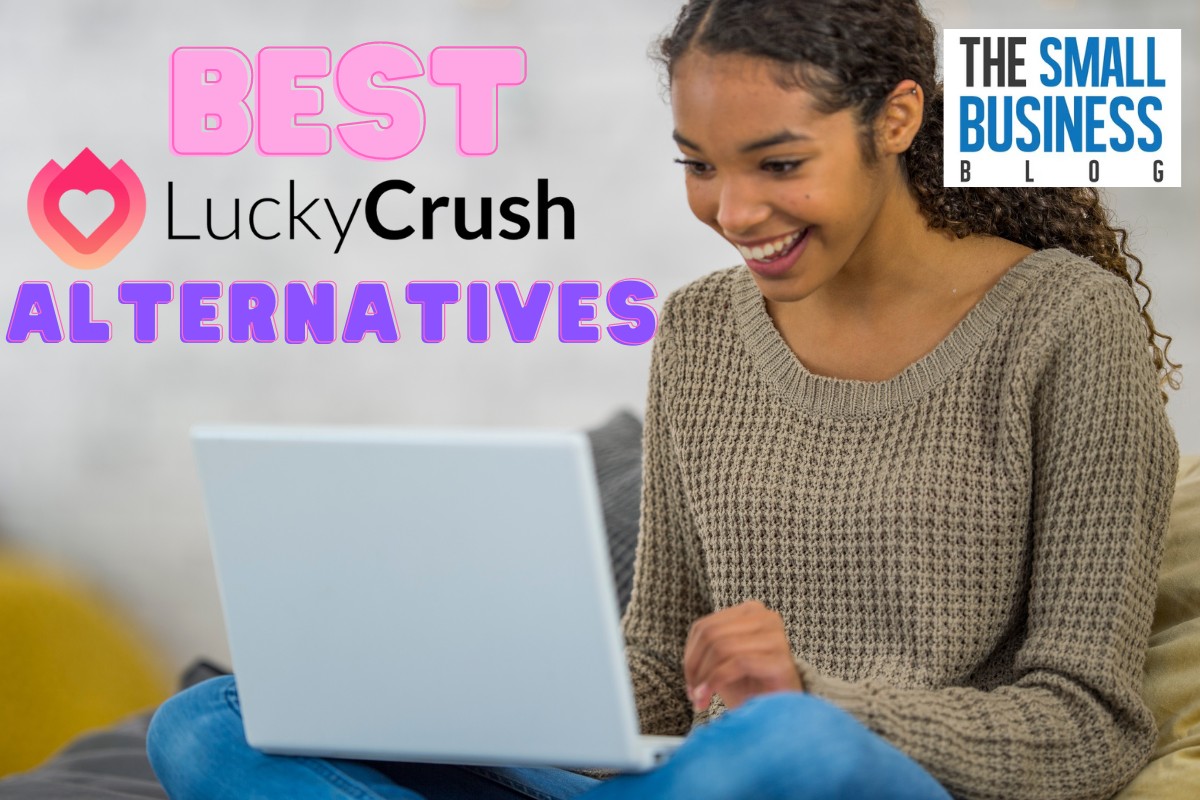
1 thought on “How to Get Subtitles on BBC iPlayer (Apple TV, Mobile & Desktop)”
We cannot get subtitles on BBC iPlayer on our Freesat TV though they work on ITVX. there seems to be no icon on the screen on BBC iPlayer. Being deaf, I really do need the help of subtitles