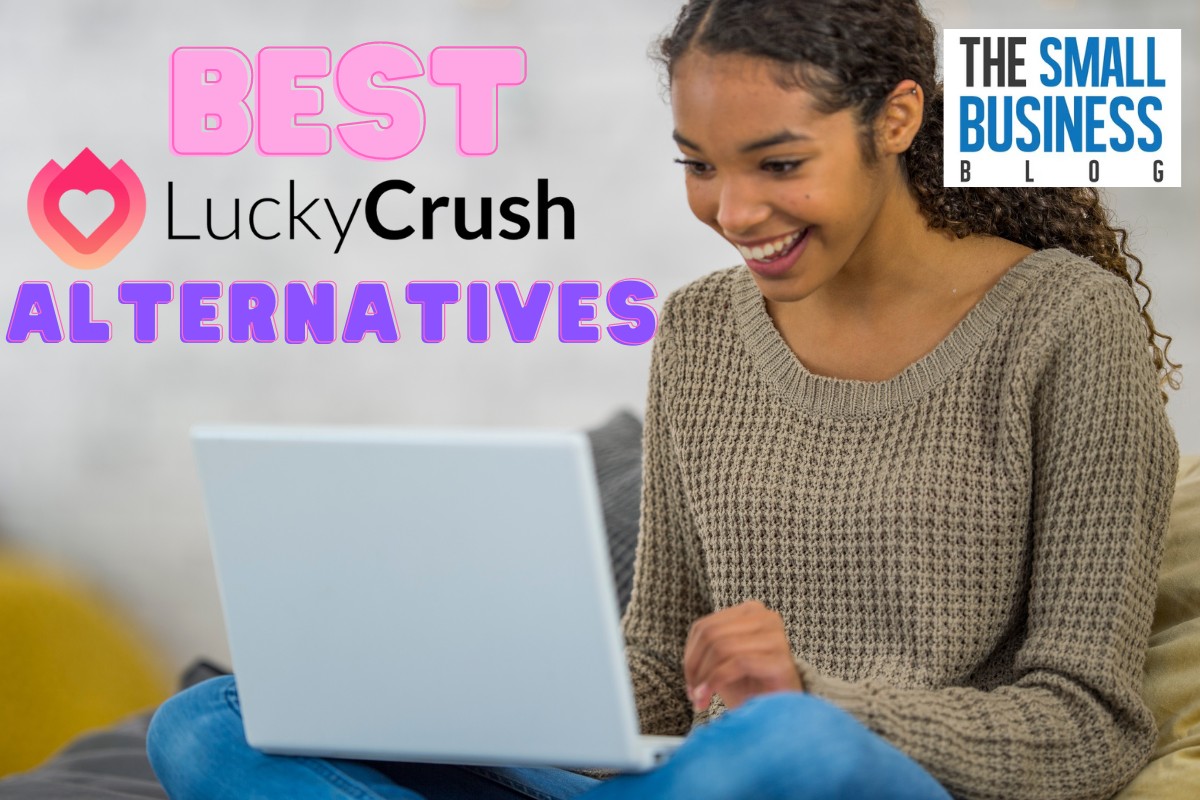How to delete ebay listing? Whether you made a mistake in your listing or simply changed your mind, ending a listing is a straightforward process.
eBay provides several options for ending a listing, depending on the type of listing and its current status. In this article, we’ll guide you through the steps to delete an eBay listing, so you can do it quickly and efficiently.
First, it’s important to understand the different types of listings on eBay. eBay offers two main types of listings: fixed-price and auction. Fixed-price listings have a set price, while auction listings allow buyers to bid on the item.
The process for ending a listing will vary depending on the type of listing you have. Additionally, it’s important to note that there are certain situations in which you can end a listing early, such as if the item is no longer available or if you made an error in the listing.
However, if your listing has bids or offers, you’ll need to cancel them before you can end the listing.
Now that you have a basic understanding of the types of listings on eBay, let’s dive into the steps to delete a listing.
Depending on the status of your listing, you may need to cancel bids or offers before you can end the listing.
Once you’ve canceled any bids or offers, you can then end the listing by selecting the “End your listing” option.
eBay will prompt you to select a reason for ending the listing, such as “item is no longer available” or “I made a mistake in the listing.” By following these steps, you can easily delete an eBay listing and move on to your next sale.
Post Contents
How To Delete eBay Listing

Step 1: Log In To Your eBay Account
To delete an eBay listing, the first step is to log in to your eBay account. Open your web browser and navigate to the eBay website. Then, click on the “Sign In” button located at the top right corner of the page.
Enter your eBay username or email address and your password in the fields provided. If you have forgotten your password, click on the “Forgot your password” link, and follow the instructions to reset it.
Once you have entered your login credentials, click on the “Sign In” button to access your eBay account.
If you have enabled two-factor authentication, you will need to enter the code sent to your registered phone number or email address to complete the login process.
After you have successfully logged in, you will be directed to your eBay homepage. From there, you can access your seller dashboard, manage your listings, and perform various other tasks related to your eBay account.
It is important to log in to your eBay account before attempting to delete a listing because only the owner of the listing can delete it. If you are not logged in, you will not be able to access your listings and delete them.
Step 2: Find The Listing You Want To Delete
Once you have logged in to your eBay account, you can find the listing you want to delete in two ways. Here are your options:
Option 1: Find The Listing In Your Selling Page
- Click on the “Sell” tab located at the top of the eBay homepage.
- Select “All Selling” from the drop-down menu.
- Look for the listing you want to delete and click on the checkbox next to it.
- Click on the “End Listing” button.
- Choose the reason for ending the listing and click “Continue”.
Option 2: Find The Listing In Your Active Listings
- Click on your username located at the top left corner of the eBay homepage.
- Select “My eBay” from the drop-down menu.
- Click on the “Active” listings tab to view your active listings.
- Look for the listing you want to delete and click on the checkbox next to it.
- Click on the “End Listing” button.
- Choose the reason for ending the listing and click “Continue”.
Once you have followed either of these options, your listing will be removed from eBay. It is important to note that if your item has bids or offers, you will need to cancel them before you can end your listing.
In conclusion, finding the listing you want to delete is a simple process that can be done in just a few clicks.
By following the steps outlined above, you can easily remove your eBay listing and move on to your next sale.
Step 3: Delete The Listing
Once you have found the listing you want to delete, it’s time to take it down.

There are two ways to delete a listing on eBay: using the Actions dropdown menu or the More actions dropdown menu.
Option 1: Delete The Listing Using The Actions Dropdown Menu
- Go to the Active listings page in your Seller Hub.
- Find the listing you want to delete and click on the checkbox next to it.
- Click on the Actions dropdown menu and select End listing.
- Choose the reason for ending the listing and click Continue.
Option 2: Delete The Listing Using the More Actions Dropdown Menu
- Go to the Active listings page in your Seller Hub.
- Find the listing you want to delete and click on the checkbox next to it.
- Click on the More actions dropdown menu and select End item.
- Choose the reason for ending the listing and click Continue.
Once you have followed these steps, your listing will be deleted from eBay. Keep in mind that if your item has bids or offers, you’ll need to cancel them before you can end the listing.
Additionally, if you have multiple listings you want to delete, you can select multiple checkboxes and end them all at once using the dropdown menus.
Deleting a listing on eBay is a simple process that can be done in just a few clicks. Whether you’re looking to remove an item that’s no longer available or you’ve changed your mind about selling, these steps will help you take down your listing quickly and easily.
Key Takeaways
Deleting an eBay listing can be a straightforward process if you follow the right steps. Here are some key takeaways to keep in mind:
- To delete an eBay listing, you need to log in to your account and go to your Seller Hub. From there, you can select the listing you want to remove and click “End Listing” from the dropdown menu.
- When you end a listing, you’ll need to choose a reason for doing so. eBay offers several options, including “Item is no longer available,” “Buyer asked to cancel the order,” and “Item was lost or damaged.”
- If you have multiple listings you want to delete, you can select them all at once and end them simultaneously.
- Be aware that ending a listing doesn’t necessarily mean you’re canceling a sale. If you have bids on an item, you may still be obligated to sell it to the highest bidder. To avoid this, you can use the “Cancel Bids and End Listing Early” option when ending a listing.
- Keep in mind that eBay charges fees for listing items, and ending a listing early may result in additional fees. Be sure to read eBay’s fee policy carefully before making any changes to your listings.
By following these key takeaways, you can easily delete eBay listings that are no longer needed or relevant.
Remember to always read eBay’s policies and guidelines to ensure you’re following the rules and avoiding any unnecessary fees or penalties.