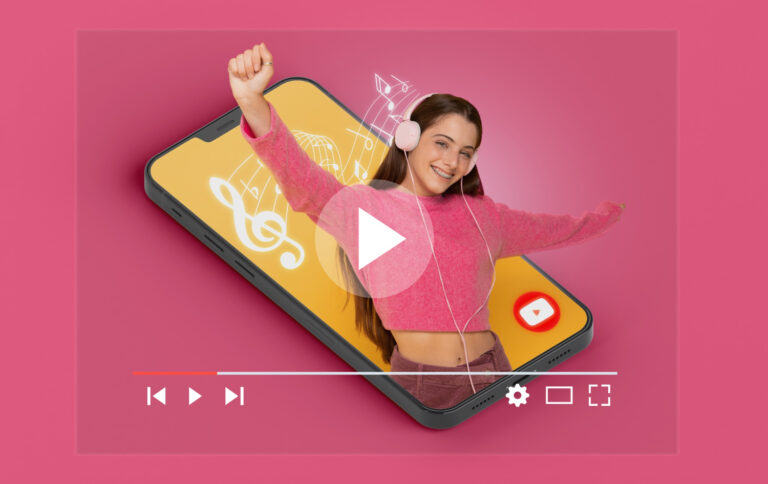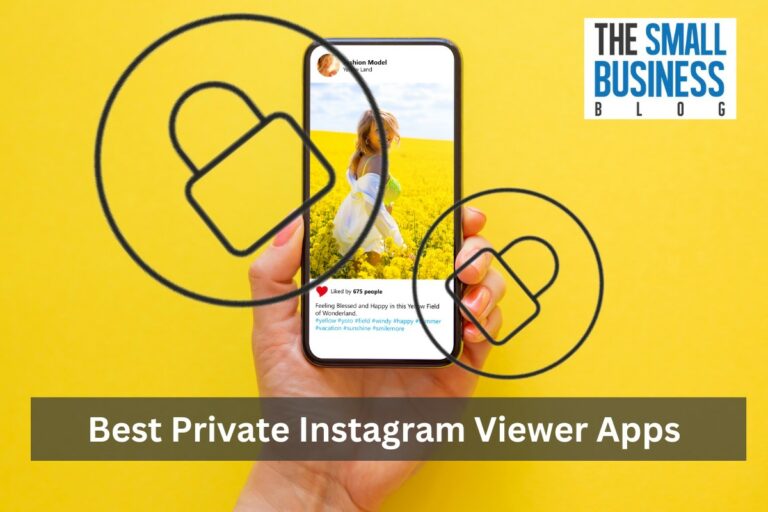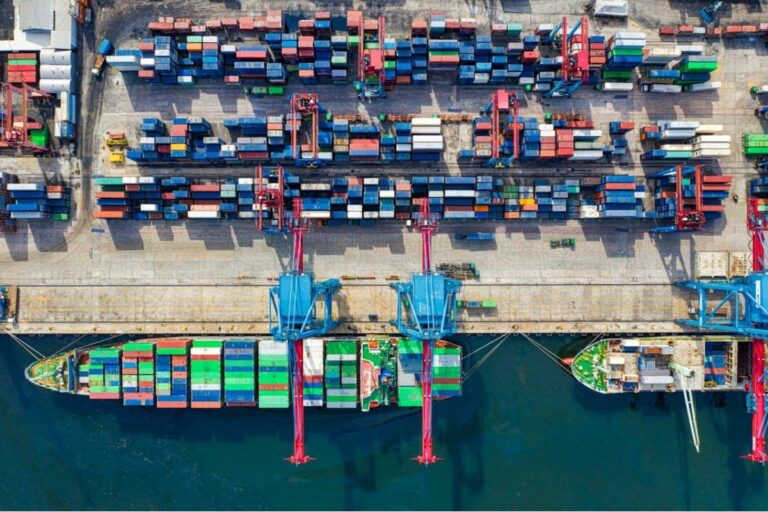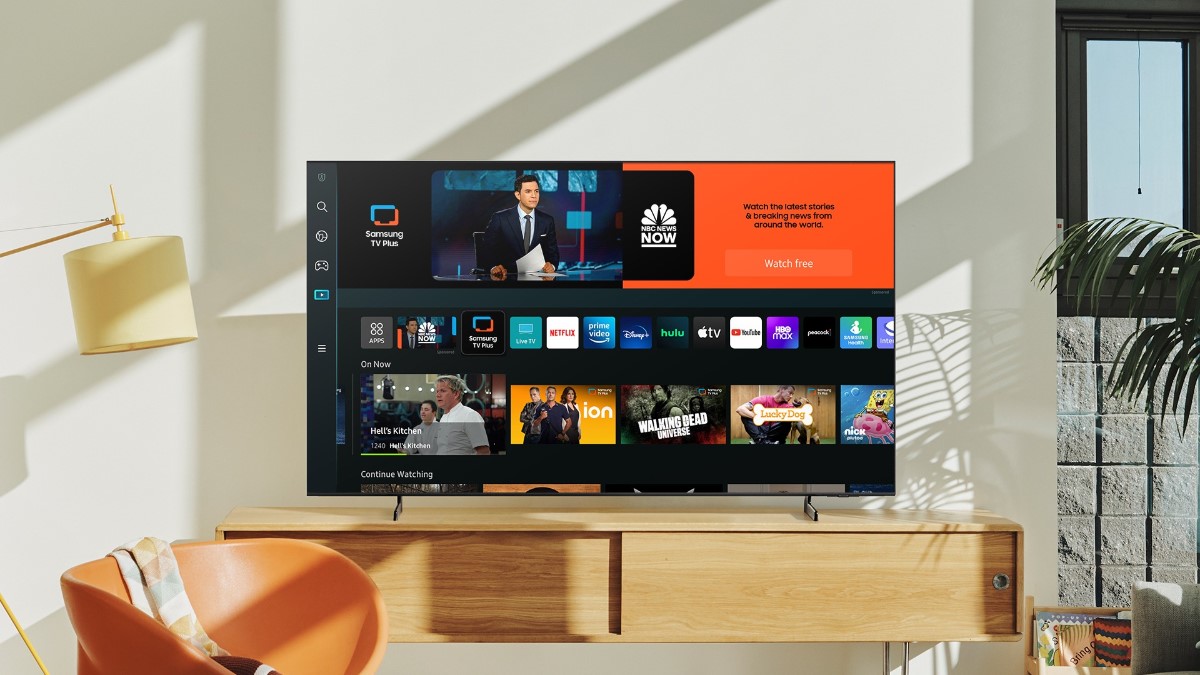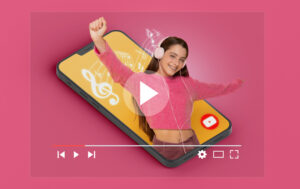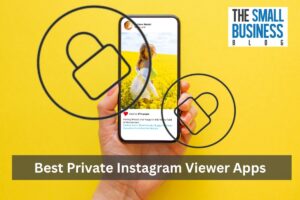Samsung televisions are popular worldwide for their use of advanced technology and top-notch audio and video quality.
The smart TVs offer a user-friendly interface to enable easy access to all favorite content available.
In 2021, Samsung Electronics made up a 30.8 percent share of the televisions sold globally.
With proper internet connectivity, you can enjoy the various features of the TV including movies, shows, music, and more.
The Samsung smart TV can be connected to the internet through wired and wireless connections. Connecting to WiFi is the easiest method for accessing the internet on Samsung smart TV.
Here is a guide on how to connect Wi-Fi on Samsung TV.
Post Contents
How To Connect Wi-Fi On Samsung TV in 2024
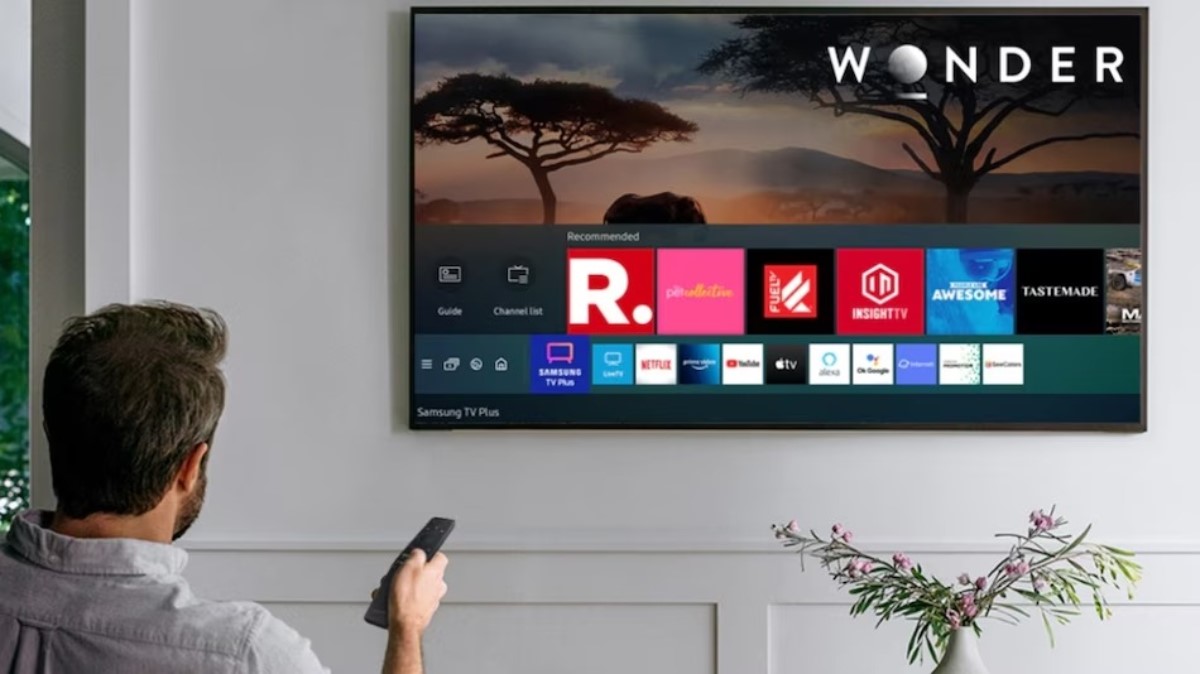
People prefer wireless internet connectivity as it is flexible and also easy to set up. There is no hassle of dealing with wires.
Here are the steps needed in this guide on how to connect Wi-Fi on Samsung TV.
- Ensure your router or modem is connected to the internet and have your Wi-Fi SSID and Password ready.
- In the Samsung TV press the ‘Home’ button on the remote control.
- Go to the TV Menu by pressing the left-directional button on the remote.
- In the Settings feature, choose All Settings by pressing the downwards arrow.
- Choose Network under the Connections feature.
- Choose the Open Network Settings option and select the Wireless feature.
- Pick the WiFi network you want to connect to.
- Use the remote keys to enter the password and choose GO.
After the above steps are completed, your TV will be connected to the internet via a WIFI connection.
Things To Note:
1. You should know your router’s wireless settings before connecting the Samsung TV to the network.
2. Depending on the model of your Samsung TV the menu path to access the Network Settings feature can differ. For newer smart TVs, the steps to reach the Open Network include:
- Visit the ‘Settings’ feature and choose the ‘General’ option.
- Under the ‘General’ option choose the ‘Network’ feature.
- Go to the ‘Open Network Settings’ under the Network feature.
For old Samsung smart televisions, the menu path is given below:
- Visit the Settings feature and choose the Network option.
- Under the network option, choose Network Settings.
How To Connect Samsung TV Using A Wired Connection
If you want to connect your smart TV to the internet through a wired connection you need to use an Ethernet cable. The cable will connect the TV to your internet router or modem.
Here are the steps:
Connect one end of the LAN cable (Ethernet cable) to your Samsung TV and the other end to the modem or router.
- Use the remote control to press the ‘Home’ button.
- Go to the ‘Menu’ option on the TV by using the left-directional button.
- Visit the ‘Settings’ feature and choose the ‘All Settings’ option by pressing the down arrow button.
- Go to the ‘Connections’ option and choose the ‘Network’ feature.
- Pick the ‘Open Network Settings’ and choose the Wired option.
Your TV will now be connected to the internet.
Wi-Fi Troubleshooting Tips
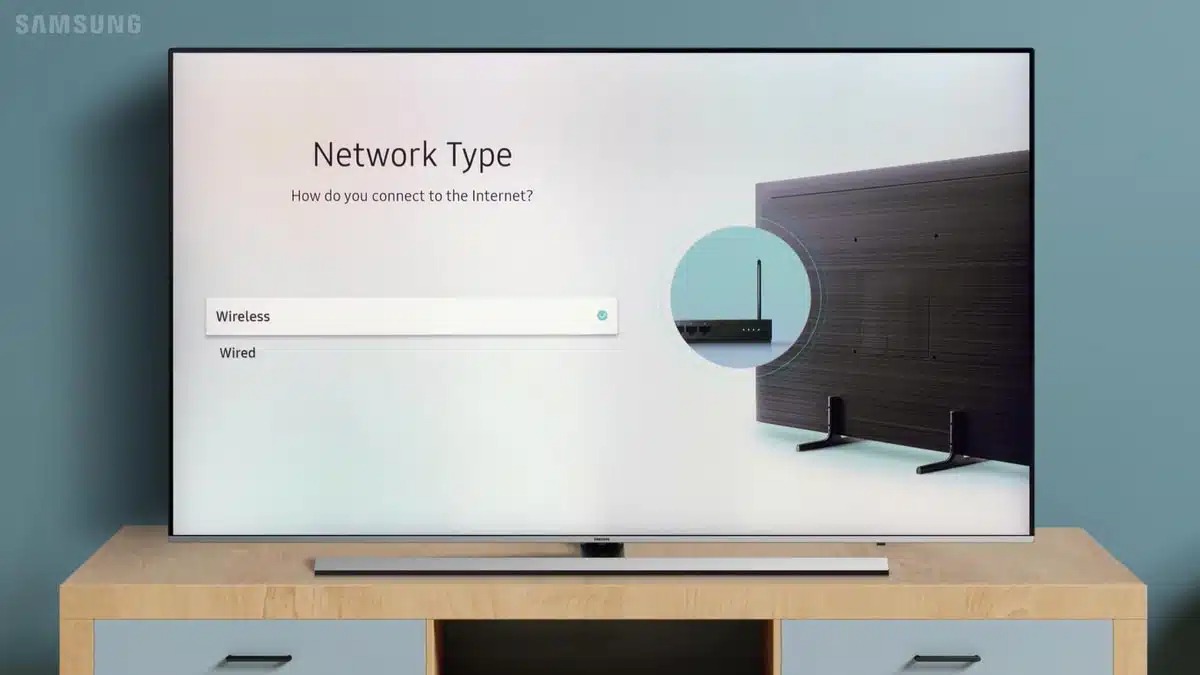
If the above guide on how to connect Wi-Fi on Samsung TV does not provide the desired results here are some tips to follow:
1. Some Samsung TV models may require a reboot. You can switch off the TV and then turn it on again for the changes to apply.
2. If the smart TV is offline, you need to reset the network settings. To check the connectivity of the TV, use the following steps:
- Go to the Settings section by pressing the Home or Menu option.
- Go to the Network Settings by visiting the Network feature present under the General option of Settings.
- Choose the Network Status and if you find the TV is offline, choose the Reset Network settings.
3. The changes may not work if there is a network connectivity problem. To check the network, connect your computer or mobile device to the network.
If you are unable to connect to the internet, the issue is in the router or the ISP. To resolve this issue, use the following steps:
- Reboot the router
- Contact your Internet Service Provider for assistance
Conclusion
The above guide on how to connect Samsung TV to WIFI and the tips will help you in ensuring your smart TV is connected properly.
You can now view your favorite shows, music, video, and more without any hassle.