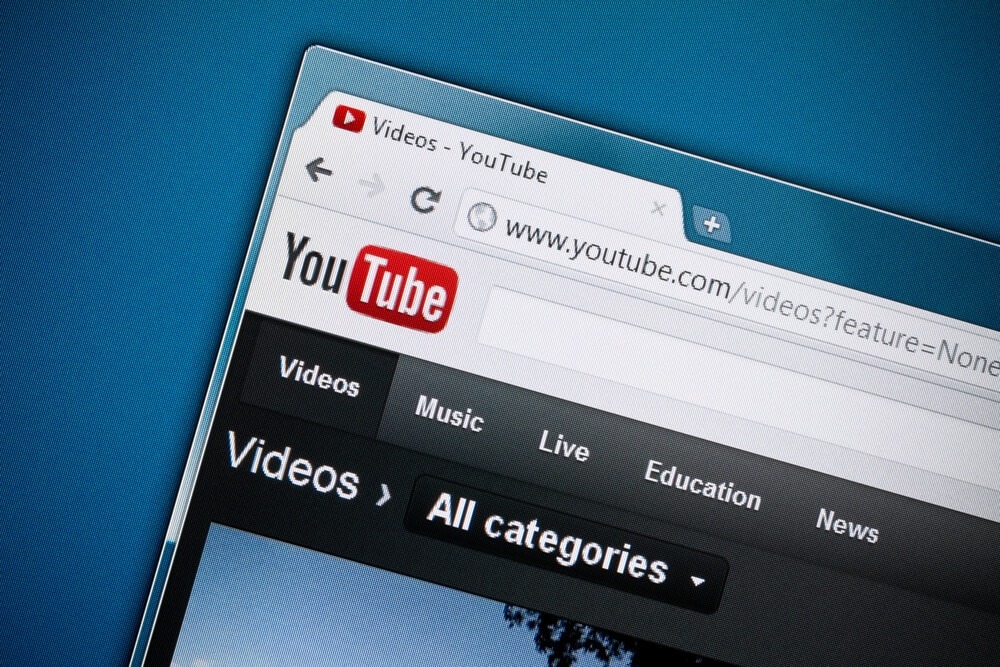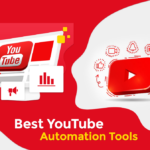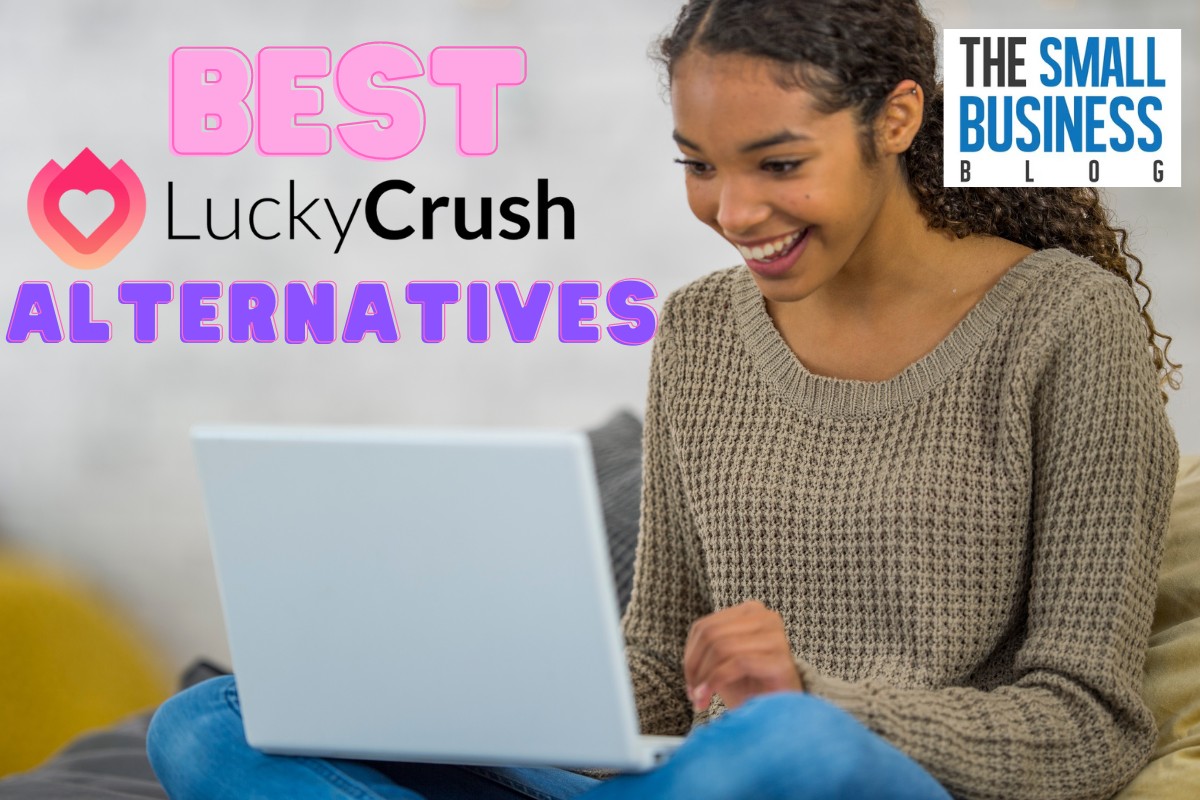Videos are great for any business, and YouTube is the best place to reach a large audience.
YouTube is a popular place for video marketing, and about 2 billion people use it every month.
A uniform resource locator, or URL, is a website address that takes you to a specific place on the internet.
A YouTube URL makes it easy to get to a particular video or YouTube channel.
In this article, we’ll show you
Post Contents
What is YouTube URL?
You can have multiple URLs for your YouTube channel.
Because of that, it’s beneficial to understand the URL type you already have and how to make your channel more user-friendly.
ID-based URL
These URLs, introduced in 2015, are frequently seen on most YouTube accounts.
They use a random combination of letters and numbers to generate a unique ID for your channel.
Legacy URL
The Legacy URL is YouTube’s oldest URL type. Depending on when you created your channel, you may notice your username in the URL.
By default, YouTube assigns URLs to new accounts.
The Legacy URL isn’t needed these days. Nevertheless, Youtube enables you to utilize it in case you have already been given one.
Custom URL
YouTube allows you to personalize the URL of your channel. You can use a Custom URL to your advantage by making it meaningful to your YouTube channel name.
This makes it easier to share the content and for the audience to find you. This can be used in addition to an ID-based or Legacy URL.
Who is Eligible for Customer YouTube URL
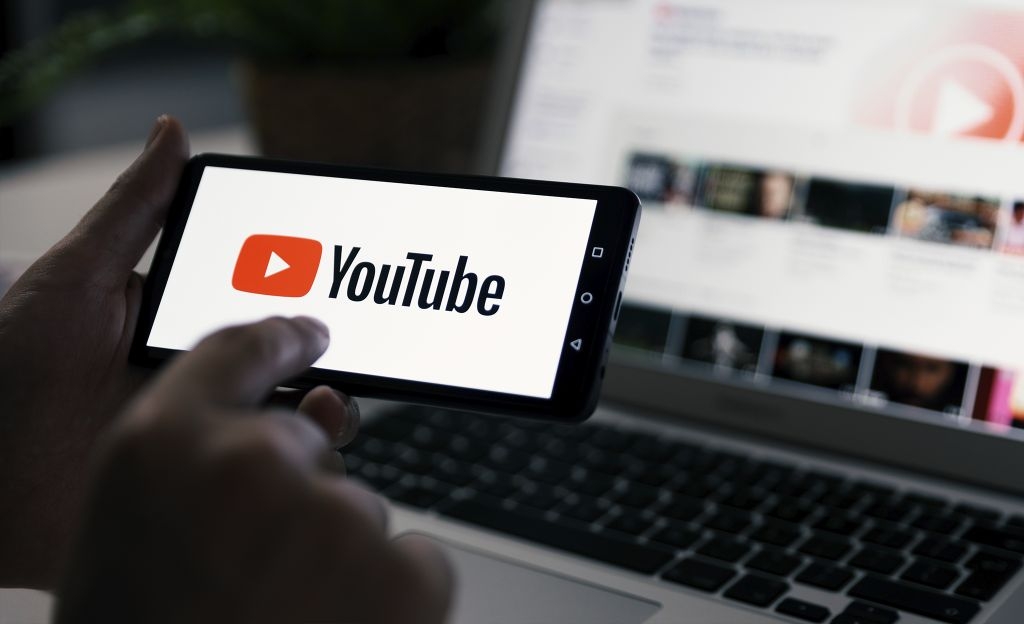
According to statistics, nearly 60% of media marketers intend to increase their YouTube advertising budget.
With its widespread appeal and friendly UI, YouTube is a customer favorite and benefits businesses.
Choosing a Custom URL for the YouTube channel is an excellent way to stay in front of the marketing game.
A Custom URL makes your channel link more available and easier to read and remember.
To give your YouTube channel a custom URL, your account must meet the requirements:
- Have at least 100 subscriber
- The account must be at least one month old
- Have a picture on your profile
- Have a banner image
These are small requirements by any measure, but they stop new channels from establishing custom URLs immediately.
If you came here to make a URL for a channel set up an hour ago, you wouldn’t be able to do that.
Wait a minimum of 30 days and make sure you have at least 100 subscribers before moving on to the next steps.
The only problem with setting custom URLs is that they aren’t unique.
During the process of choosing a URL, YouTube will give you a list of options based on the following:
- Display name
- Username on YouTube
- This year’s vanity URLs
- Linked website name
YouTube probably does this, so URLs don’t look the same as the channels they correspond to. You can change the suggestions YouTube gives you by establishing your screenname to what you want your URL to be.
How to See if You’re Eligible
Follow the instructions below to confirm your channel’s eligibility for creating a custom URL if you believe it meets the required criteria.
First, log in to your account using your authorized phone number, email address, and password. Head to the YouTube Studio by tapping on the profile image of your channel.
- Select the ‘Settings’ option
- When the Settings pop-up appears on the screen, select ‘Channel’
- Then, choose the ‘Feature Eligibility’ option
- By selecting ‘Status and Features,’ you will be able to view the features
This page will tell you which features you can access depending on your requirements.
If you can’t find the ‘Status and Features’ option, try these instead:
- Click ‘Advanced Settings’ in the Settings pop-up
- Then select ‘Manage YouTube Account.’
- Select ‘View Advanced Settings.’
This new page will tell you whether or not your YouTube channel is eligible for a Custom URL.
How to Change YouTube URL
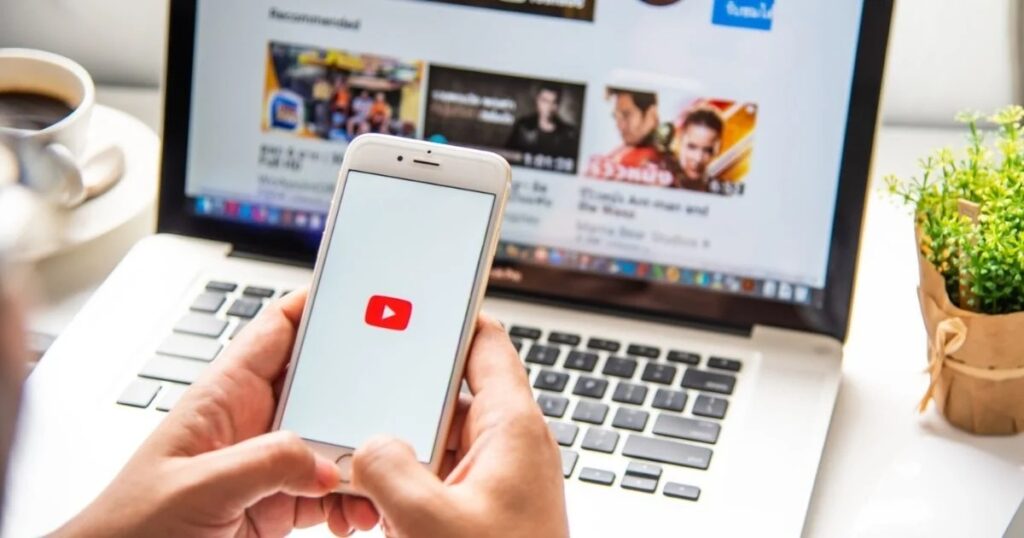
Step 1: Sign in
You can sign in with your Google login details or create a new account.
Step 2: Go to YouTube studio
You can get there by clicking on the channel icon and afterward selecting Your channel.
Alternatively, you can access Your videos via the side menu.
Step 3: Customize
Choose the Customize channel option. Click the Basic info button.
Step 4: Create a new URL
Set a custom URL for the channel under the channel URL. This is generated automatically based on your YouTube channel name.
If you wish to add any letters or numbers to the URL, you can enter them in the custom URL box.
Press on the Publish button. A pop-up will appear, asking you to double-check your new URL. Click the confirm button.
Frequently Asked Questions
What is my YouTube URL?
Enter your YouTube Studio username and password. Select Customization from the left Menu. Basic info. You can see your handle URL under Handle.
What Is My Address URL?
The URL of the website can be found in the address bar, which is usually located at the top of the web browser window.
This bar could be located at Chrome’s bottom window on some Android devices.
Take note of the URL.
If you want to copy and paste the URL into a text, comment, or another platform, you can do so from the address bar.
Can URL Be Faked?
When an attacker creates a website with a URL that strongly matches or duplicates the URL of a legitimate site that a subscriber knows and trusts, this is known as website spoofing.
The attacker could replicate the content and appearance of a website, including images and text, in addition to spoofing the URL.
Conclusion
We hope that by reading this article, you’ve cleared up many things on how to change YouTube URL.
Personalizing your YouTube channel and URL is one of the essential components of effective branding.
However, you can always surpass the basics and customize your techniques based on your brand’s and your business’s requirements at any time.
Just don’t forget, once you make your URL, you can’t change it, so don’t rush it.