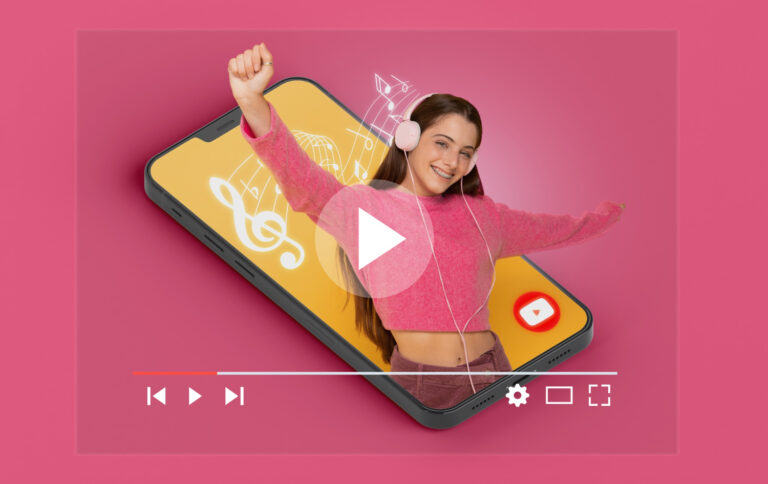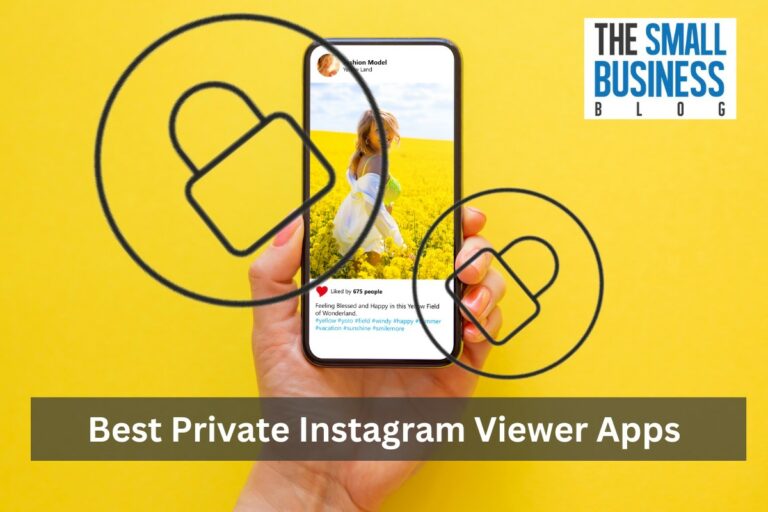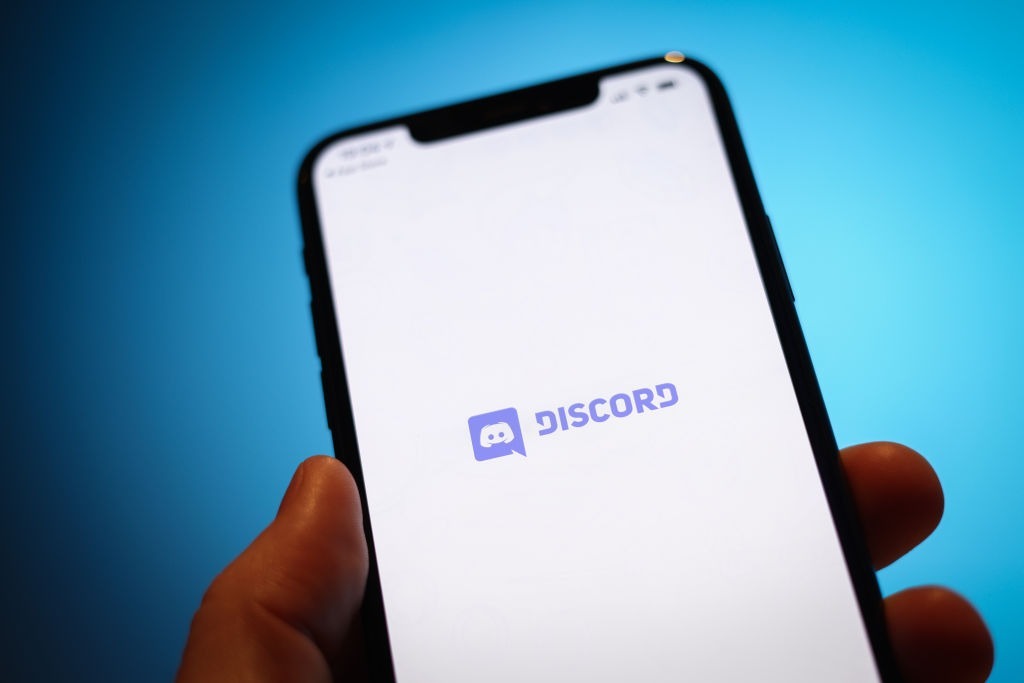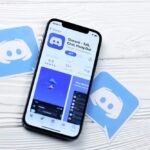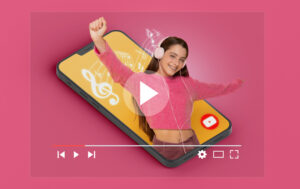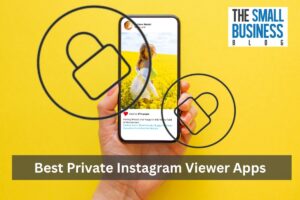This guide tells you how to change nickname on Discord.
Discord is a massively popular social media platform for communities.
While it may have been designed for gamers originally, the app has been updated a lot and the service currently caters to a large population of users, bringing people together based on their shared interests, hobbies, and experiences.
But even with regular updates, Discord’s focus on providing users the opportunity to customize and personalize their experience has remained unchanged.
And an excellent way Discord lets you create a unique personal profile is by allowing users to set and change different nicknames for different servers.
Post Contents
Discord Username vs Nickname vs Tag- What’s The Difference?
Discord doesn’t have a single username or handle like most social media apps.
Instead, it uses three different forms of identity- username, nickname, and user profile tag.
All of these are fundamentally different.
Username
First up is the username. It follows Discord users across the platform, regardless of what community, server, or channel you join.
A single user account can have one username. You set a username when creating the Discord account, though it can be changed later on.
Nickname
Next are the nicknames, which are unique to servers. You can use the same nickname everywhere or change nicknames to match the servers’ themes.
Because a single user can have multiple nicknames at once, you can create and join multiple servers and be an active participant with a name that reflects what the community is about.
Tag
Last but certainly not least is your Discord tag, which is a combination of a discriminator and the username we mentioned above.
The discriminator is a 4-digit number that’s randomly generated and is always present next to your username.
So a tag for username “chuck” and discriminator “3221” will be “chuck#3221”.
As multiple users on Discord can have the same username, the tag is necessary to differentiate and identify between users.
Two accounts can have the same username or discriminator, but the combination written in the Discord tag must not be taken.
Hence, if you want someone to add you or vice versa, you’ll need their full tag to look up the account. Note that username and tags are case sensitive.
If you don’t capitalize the right letters, you may end up sending a friend request or invitation to the wrong person.
What’s A Discord Server?
Now you know changing your nickname on Discord is possible and you can set different nicknames for different servers.
But if you’re a new Discord user, you’re probably asking “what even is a server?”.
Well, servers are spaces on Discord made by friend groups or specific communities. Usually, servers are small and have few members.
These are invitation-only and have active moderators. However, there are many public servers with tons of members. These cater to larger communities. Any user can set up a server and invite their friends.
These servers have text and voice channels dedicated to specific topics.
Text channels are for sending messages, uploading photos and sharing files for members to see, while voice channels are for connecting with other users through a video or voice call in real time.
Channels can have different rules and moderators can remove or block users who don’t follow these.
When you’re a part of a server, any text you send or call you attend through a channel will show the nickname you’ve set for that server.
Changing your nickname will change the name displayed on both channels.
Guide To Changing The Username And Tag On Your Discord
To change your Discord username, open the main page and hover to the bottom left corner.
There, you’ll spot your Discord tag with the username and your 4-digit code and a white Settings icon.
Click on it, then go into the My Account tab under the User Settings menu.
There, you’ll find options to change your username, email, and password. Edit your details as needed then hit the Save button- and you’re all set!
Now, for the less exciting news- you can’t change your Discord tag completely. The username on your tag will update but the discriminator won’t.
Only Discord partners or members with a Nitro subscription are allowed to change their 4-digit discriminator.
Discord Nitro and Nitro Classic subscriptions can be bought for $9.99 and $4.99 respectively.
These subscriptions improve your voice and video quality in chats and let you create custom emojis, stickers, characters, etc, among several other perks.
On the other hand, Discord partners are people with large followings, like owners of Reddit communities that have 8000+ members or content creators with more than 10,000 active followers.
Non-profits also qualify. If you’re eligible to avail this partnership, apply on Discord’s partner page.
However, if you are already subscribed and want to change tags, then simply go into the My Account tab in Settings and press the Edit option next to your username.
Enter any desired 4 digit number, verify with your password, and hit Done.
This method remains the same for mobile app users, except there will be a Save icon in place of the Done button.
Other than that, the only way to change your Discord tag without a Nitro subscription is using bots that you can find online.
Bots only generate and assign random tags and you can’t get a custom one.
However, be careful when using bots online as many scams are also present. Avoid giving away any personal information.
How To Change Nickname On Discord Server
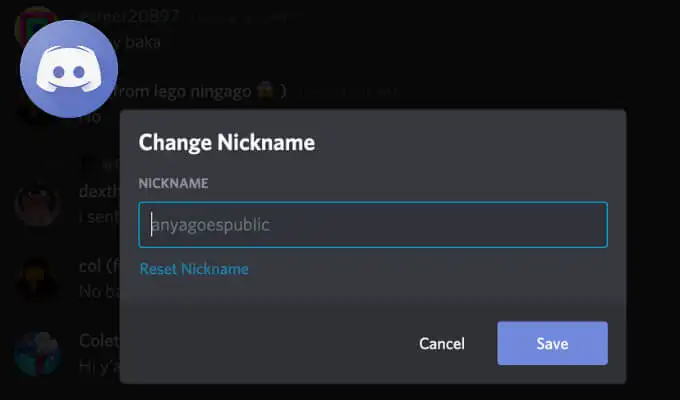
As nicknames and usernames have different roles, the name-changing process varies for each. Changing nicknames is really easy and quick and can be done at any time.
There are 3-4 ways for users to replace their old nicknames.
However, changing your username requires you to go into your account settings and verify with the password. The changes apply everywhere you’re present on the app.
Now, to easily swap your old nickname for a new one, open your Discord app and go to the desired server. The servers you’ve joined are present on the left pane.
Once you’ve found the right server, click on its name, then hit the “Change Nickname” option that appears in the context menu.
When the pop-up or nickname writing option appears, type what you want displayed across the channels and click the Save button.
If you’re having trouble on Discord, can’t change nickname, or want to try a shortcut for editing the name, you can use one of the alternate methods.
Alternate Method #1
Right-click on the user icon in the right pane of your Discord server page. There will be a “Change Nickname” option. After editing, hit the save button and refresh the webpage.
Alternate Method #2
Another method is to change the nickname from users list. Simply hover your cursor to the username in the messaging channel and right-click on it. There will be a “Change Nickname” option here as well.
Alternate Method #3
Stuck on Discord can’t change nickname error? Try changing nicknames from the chat by typing the “/nick nickname” command in the message box and hitting Enter.
Remember, if you set a bad nickname that goes against a server, you may get blocked. Server admins also have the option to change your nickname themselves.
So to avoid such situations, it’s best to stick with something that follows the server guidelines.
Why Your Discord Nickname Won’t Change?
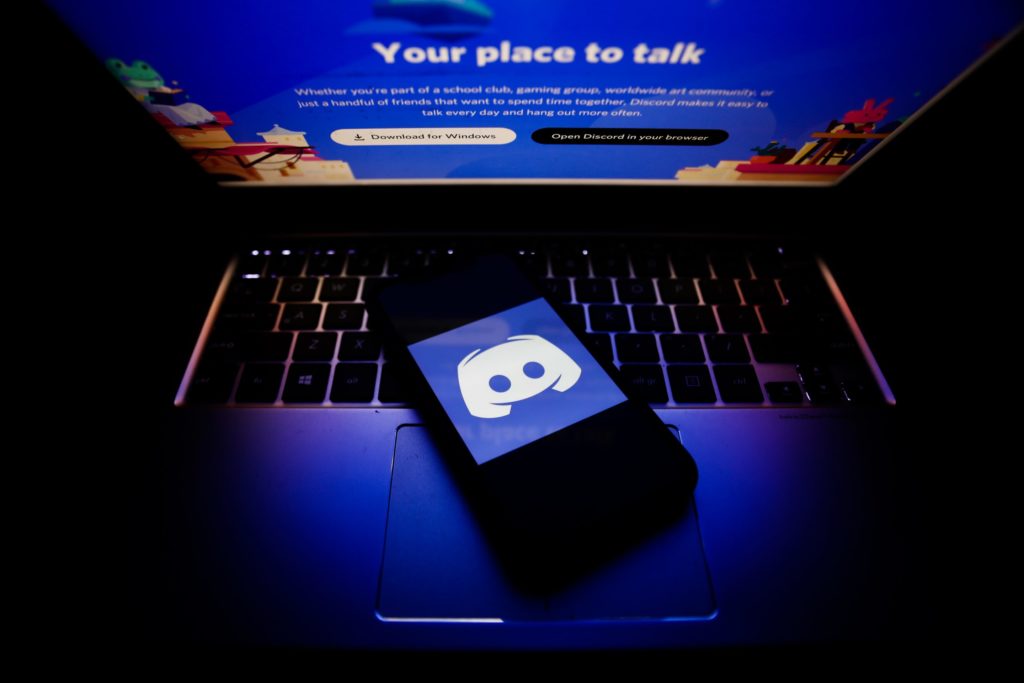
If your account on Discord can’t change nickname or you can’t edit your nickname on an existing server then the likely reason is a lack of permission.
Every Discord server has administrators and moderators that have control over what users in the server can and can’t do.
To avoid confusion due to name changes, sometimes a server admin may prevent members from changing their nickname.
If your Discord can’t change nickname even after trying the alternate methods, talk to the server manager and have them give you access to request a nickname change.
How Often Can You Change Names On Discord?
How often you change your name on Discord depends directly on the difference in how usernames and nicknames work.
Because a username is your identity on Discord and follows you on every server and channel at all times, Discord only allows usernames to be changed twice within the span of an hour.
Or simply put, you can change your Discord profile username once every 30 minutes. Regularly changing your username isn’t advised.
In comparison, nicknames are specific to particular servers and are always able to be changed i.e there’s no set amount on how many times you can change your Discord server nickname.
There’s no limit on how many nicknames you can have either- if you’re a part of a hundred servers, you can go by a hundred different names on Discord.
If you’re a new user, going by two or more different names can be quite confusing at first, but it’s part of the Discord experience.
Maybe you’d want to share a funny and creative nickname on a server with your closest friends, or a more memorable and promotional one on a public server- Discord lets you represent your account however you want.
That being said, setting up different names is optional and some users find using a single username and nickname across the platform more convenient.