Changing your name on eBay can be a simple process if you follow the right steps.
Maybe you recently got married or just want to change your username for personal reasons.
Whatever the reason may be, eBay allows you to change your name once every 30 days. In this article, we will guide you how to change name on eBay.
To change your name on eBay, you can go to the Personal Information section of your My eBay account or click on the Account tab and select your username.
From there, you can easily update your profile and change your name.
It is important to note that eBay has a username policy that you should review before making any changes. This policy provides tips on choosing a username and explains how your username can impact your business.
Post Contents
Why Change Your Name On eBay?
If you’re considering changing your username on eBay, there are a few reasons why you might want to do so. Here are some potential personal and business reasons to consider:
Personal Reasons To Change Your Name
- Privacy concerns: If you’re worried about your personal information being linked to your username, changing your name can help protect your privacy.
- Aesthetic preferences: Maybe you just don’t like your current username and want something that better reflects your personality or interests.
- Mistakes or typos: If you made a mistake when creating your username or realized you misspelled it, changing your name can fix the error.
Business Reasons To Change Your Name
- Rebranding: If you’re running a business on eBay and have recently rebranded, changing your username can help reinforce your new brand identity.
- Professionalism: A professional and recognizable username can help establish credibility and trust with potential customers.
- Name conflicts: If your current username is too similar to another seller’s name, changing your name can help avoid confusion for buyers.
Remember, changing your username on eBay will affect your account information and feedback score.
Before making any changes, be sure to carefully consider the potential impact and make the necessary updates to your account settings.
How To Change Name On eBay
If you need to change your name on eBay, you can do so by following a few simple steps.
Here’s what you need to know:
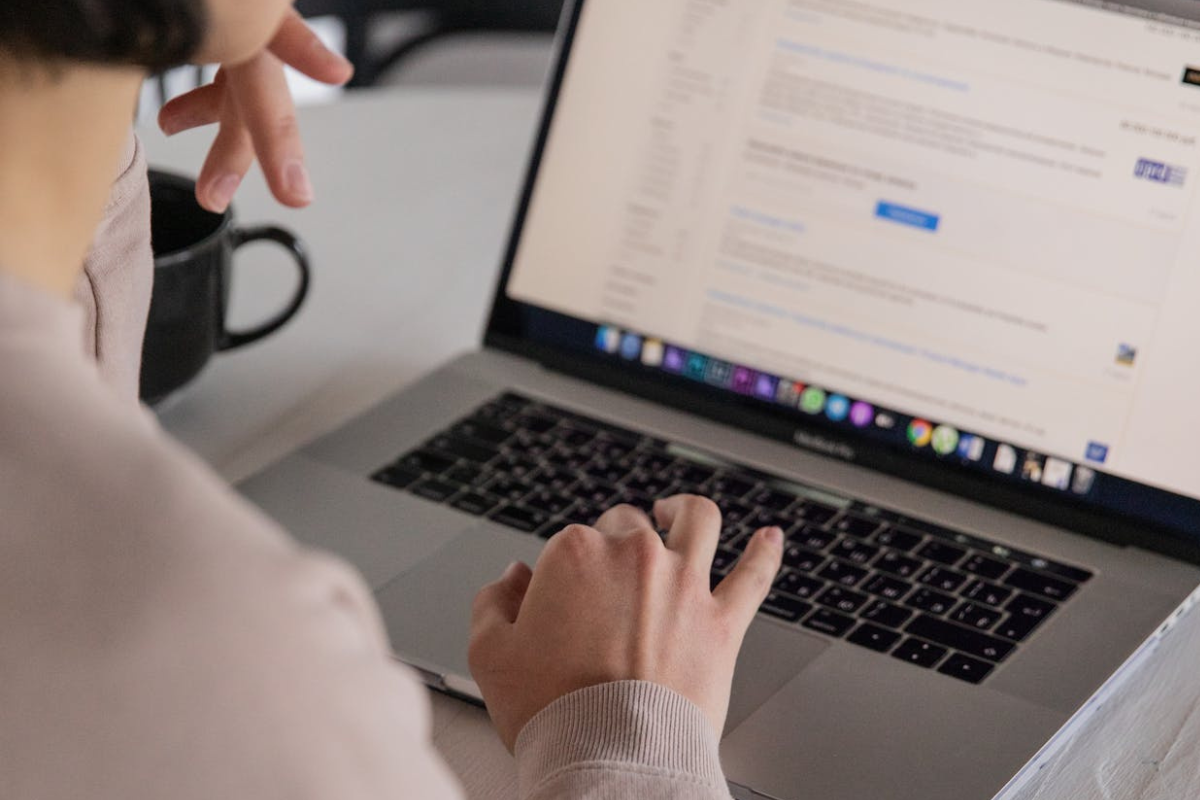
Step 1: Update Your eBay Account Information
The first step is to update your eBay account information. To do this, log in to your eBay account and go to the “Personal Information” section.
Here, you can change your name, address, and other personal information. Keep in mind that you can only change your eBay username once every 30 days.
Step 2: Contact eBay Customer Support
If you need to change your name on eBay for legal or other reasons, you may need to contact eBay customer support.
To do this, go to the eBay Help Center and click on the “Contact Us” button. From there, you can choose the topic that best fits your issue and select the option to “Call us.”
Step 3: Provide Documentation
When you contact eBay customer support, you may be asked to provide documentation to verify your name change.
This could include a legal name change certificate, marriage certificate, or other official documentation. Make sure you have all the necessary documents ready before you contact eBay.
Step 4: Wait For Confirmation
After you’ve submitted your name change request and provided any necessary documentation, you’ll need to wait for confirmation from eBay.
This may take a few days, so be patient. Once your name change has been approved, you’ll receive an email from eBay confirming the change.
That’s it! By following these simple steps, you can easily change your name on eBay.
If you have any questions or issues, don’t hesitate to contact eBay customer support for assistance.
Tips And Tricks
Updating Your PayPal Account
If you’ve changed your name on eBay, it’s important to update your PayPal account as well.
This will ensure that your payments and transactions are processed correctly.
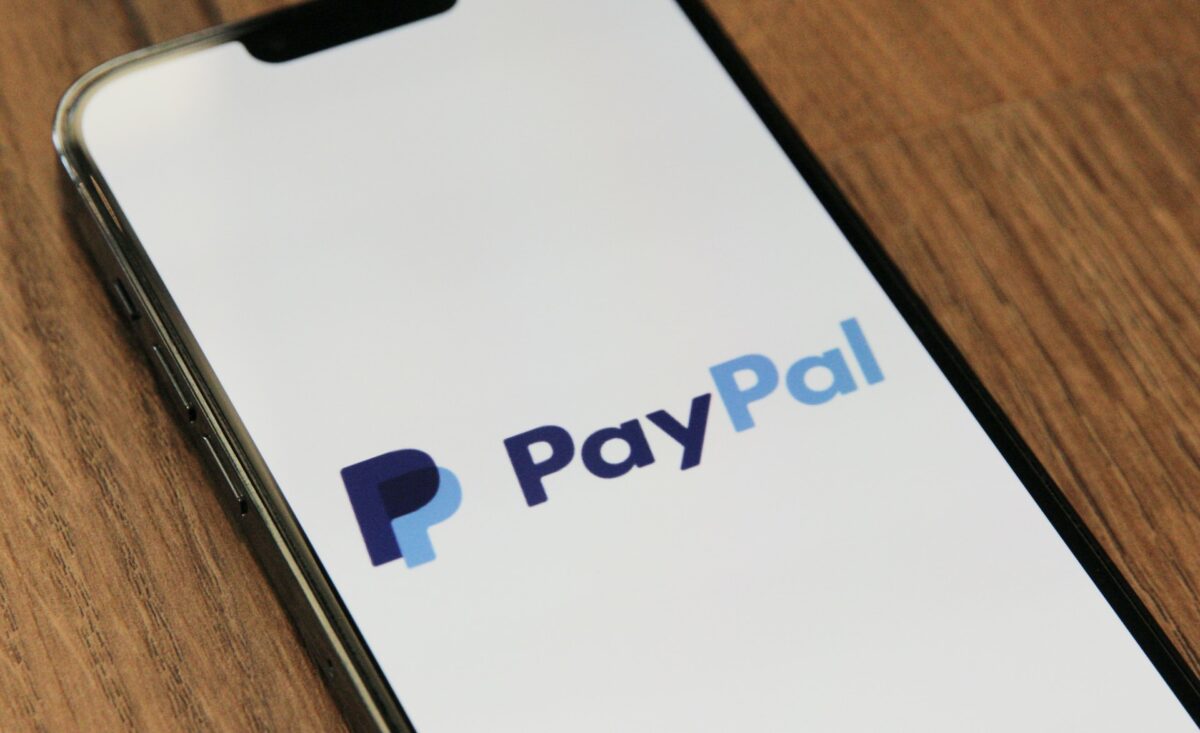
To update your PayPal account, simply log in to your PayPal account and go to the “Settings” section. From there, you can update your name and other personal information.
Updating Your Shipping And Billing Information
When you change your name on eBay, you’ll also need to update your shipping and billing information to reflect the new name.
This will ensure that your items are shipped to the correct address and that your billing information is up to date.
To update your shipping and billing information, go to the “My eBay” section and click on “Account.” From there, you can update your address and other personal information.
Updating Your Feedback And Ratings
Changing your name on eBay may also affect your feedback and ratings.
It’s important to update your feedback and ratings to reflect your new name so that your reputation on eBay remains intact.
To update your feedback and ratings, go to the “My eBay” section and click on “Feedback.” From there, you can update your username and other personal information.
Overall, changing your name on eBay is a simple process that can be done in just a few steps.
By following these tips and tricks, you can ensure that your eBay account is up to date and accurate.
Key Takeaways
Changing your name on eBay is a simple process that can be done in just a few clicks.
Here are the key takeaways from this article:
- Your eBay username is the unique name you chose when you created your eBay account. It’s the name other eBay members see when you’re buying or selling with them.
- To change your username, go to the “Personal Info” section of My eBay and click “Personal Information.” On the “Personal Info” page, next to “Username,” click “Edit.” Your “Username” field is now editable. Click this field, type the new username of your choice, and then click “Save.”
- If you need to change your first name or last name on eBay, you will need to contact eBay customer support. They will be able to assist you in changing your name on your account.
- You can also add or change your eBay store logo by selecting the Store tab in Seller Hub and choosing “Edit store” in the left menu. From there, you can select “Add logo” and upload a logo that is 300 x 300 pixels and less than 12MB in size.
- Your eBay Store’s billboard is displayed as a banner at the top of your storefront and is aimed at attracting a buyer’s attention. Make sure to choose a logo that is eye-catching and represents your brand well.
By following these simple steps, you can easily change your name and logo on eBay, and make sure that your account is up-to-date and reflects your current branding.






























