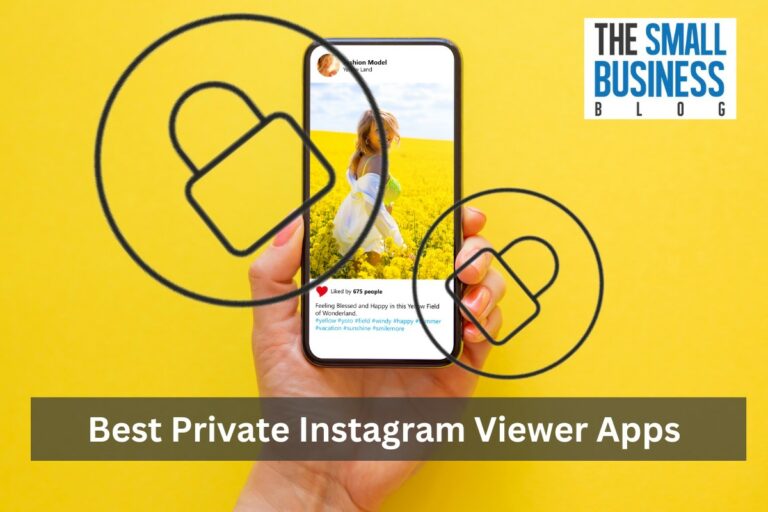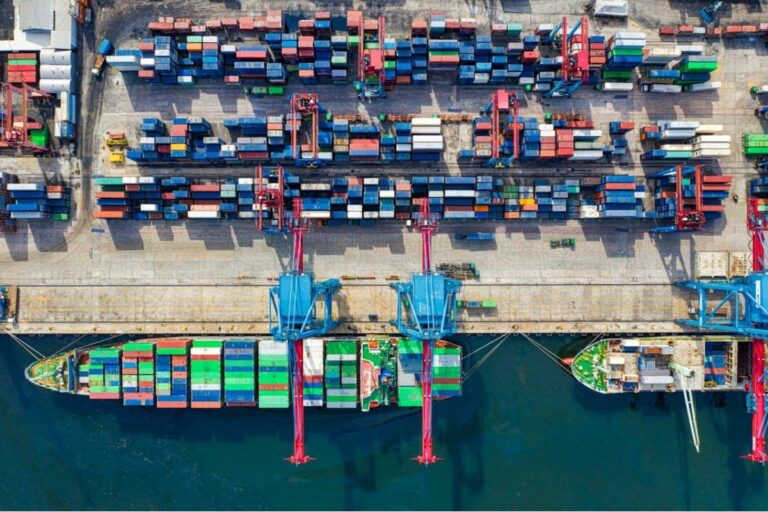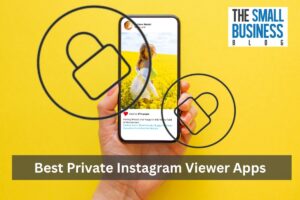How to change eBay profile picture? Changing your eBay profile picture is a quick and easy way to customize your account and make it stand out.
Luckily, changing your eBay profile picture is a straightforward process that can be done in just a few simple steps.
All you need is a new photo that you want to use as your profile picture and access to your eBay account.
In this article, we will guide you through the process of changing your eBay profile picture, so you can add a little personality to your account and make it truly your own.
Post Contents
How tTo Change eBay Profile Picture

Step 1: Accessing Your eBay Profile
To change your eBay profile picture, you first need to access your eBay profile. Here’s how you can do it:
- Open your preferred browser and go to the eBay website.
- Sign in to your eBay account using your email address and password.
- Click on “My eBay” located in the upper right-hand corner of the page.
- Select “Profile” from the drop-down menu that appears.
Once you have accessed your eBay profile, you can proceed to change your profile picture. Keep in mind that you need to have a photo ready to upload before you can change your profile picture.
If you’re having trouble accessing your eBay profile, make sure that you’re signed in to your eBay account.
If you’re still having issues, try clearing your browser’s cache and cookies or using a different browser.
In summary, accessing your eBay profile is the first step to changing your profile picture. Follow the steps above to access your profile and get started on updating your eBay profile picture.
Step 2: Uploading A New Profile Picture
Now that you are on your eBay profile page, it’s time to upload a new profile picture. Follow these simple steps:
- Click on your current profile picture.
- Select the “Edit” button.
- Choose “Change Photo.”
- Select a new photo from your device.
- Click “Done” when you are finished.
Make sure that the photo you choose is clear and represents you or your brand well. eBay recommends using a photo that is at least 500 pixels wide and tall.
If your photo is too small, it may appear blurry or pixelated.
When choosing a photo, keep in mind that eBay has strict policies regarding the types of photos that can be used. Photos that are inappropriate or violate eBay’s policies will be removed.
Once you have selected your new profile picture, it may take a few minutes for the changes to take effect. Refresh your profile page to see the new photo.
Congratulations, you have successfully uploaded a new profile picture on eBay!
Step 3: Adjusting Your Profile Picture
Now that you have uploaded a new profile picture, you may want to adjust it to fit your preferences. Here are some tips on how to do it:
- Repositioning your picture: If you want to adjust the position of your profile picture, simply click on the pencil icon located in the corner of your profile picture. This will allow you to move your picture around until you find the perfect spot. Once you are happy with the position, click on “Save” to apply the changes.
- Changing the size of your picture: eBay automatically resizes your profile picture to fit the platform’s requirements. However, if you want to make your picture bigger or smaller, you can use an online photo editor like Kapwing to resize it before uploading it to eBay.
- Adding a border or filter: If you want to add a border or filter to your profile picture, you can use an online photo editor like Canva or Adobe Spark to do so. Once you have edited your picture, simply upload it to eBay as your new profile picture.
Remember, your profile picture is an important part of your eBay identity, so make sure it accurately represents you and your brand.
By following these simple steps, you can easily adjust your profile picture to fit your preferences and stand out on eBay.
Common Issues And Troubleshooting
If you’re having trouble changing your eBay profile picture, don’t worry – you’re not alone. Here are some common issues and troubleshooting tips to help you out.
Image Size And Format Issues
One of the most common issues people face when changing their eBay profile picture is that the image they want to use is either too large or in the wrong format.

eBay accepts JPEG, PNG, and GIF files, and the maximum file size is 5MB. If your image is larger than this, you’ll need to resize it before uploading it.
To resize your image, you can use a free online tool like PicResize or Canva. Simply upload your image, select the desired size, and save the resized image to your computer.
Once you’ve resized your image, you should be able to upload it to eBay without any issues.
Profile Picture Not Updating
Another common issue people face is that their new profile picture doesn’t show up on their eBay profile. If this happens to you, there are a few things you can try:
- Clear your browser cache: Sometimes, your browser cache can cause issues with images not updating. Try clearing your cache and refreshing the page to see if that fixes the problem.
- Wait a bit: It can take a few minutes for your new profile picture to show up on your eBay profile. If you’ve just uploaded a new image, give it a few minutes and then check again.
- Check your image size and format: Make sure your image meets eBay’s requirements for size and format. If it doesn’t, eBay may not be able to display it properly.
- Contact eBay support: If you’ve tried everything and your profile picture still isn’t updating, you may need to contact eBay support for assistance.
By following these troubleshooting tips, you should be able to change your eBay profile picture without any issues. Good luck!
Key Takeaways
Changing your eBay profile picture is a simple process that can be done in just a few steps.
Here are the key takeaways to keep in mind:
- To change your eBay profile picture, you’ll need to access your profile page on a desktop browser or a mobile browser in desktop mode.
- Once you’re on your profile page, click the “Edit profile” button to begin making changes.
- You can then click the pencil icon over the picture placeholder to upload a new profile picture.
- Your profile picture should be a square image that is at least 500 pixels by 500 pixels in size.
- In addition to your profile picture, you can also customize your eBay profile by adding a cover photo and making other changes to your personal information.
By following these steps, you can easily update your eBay profile picture and make other changes to your profile as needed.
Whether you’re looking to give your profile a fresh look or simply want to keep your information up to date, these tips should help you get started.