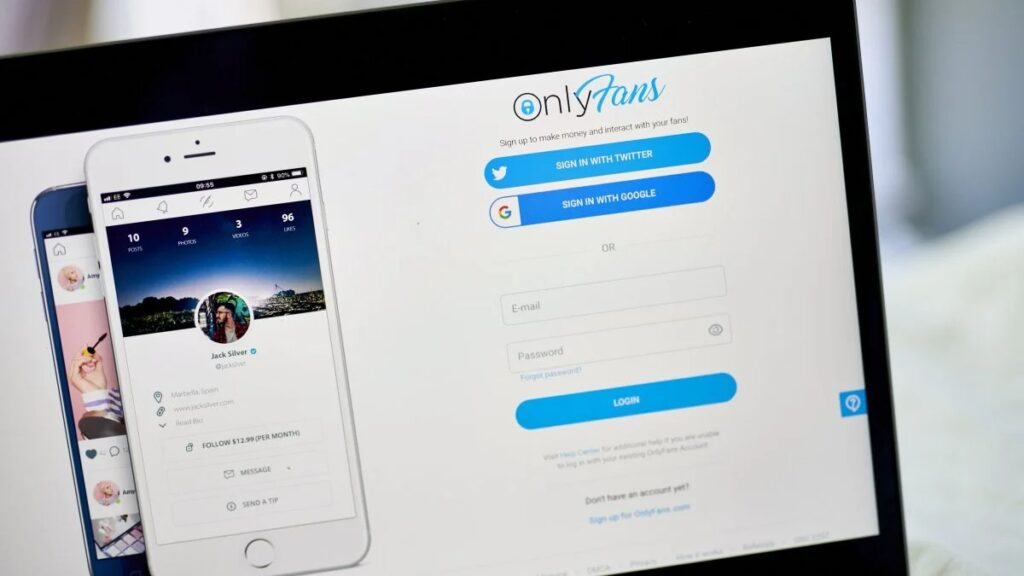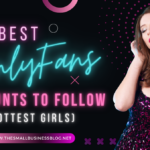Are you bored with your OnlyFans subscription and wondering how to cancel OnlyFans subscription?
If so, we have got you all covered.
Cancellation of an OnlyFans subscription can be done in just a few quick steps.
Once you know to cancel your OnlyFans subscription, free yourself from all those unwanted charges.
This blog post will show you exactly how to cancel your OnlyFans membership without any hassle or worry.
Without further ado, let’s get into it!
Post Contents
How To Cancel OnlyFans Subscription? (Easy Way)
OnlyFans is a subscription-based platform that allows users to post and share content with their followers.
It allows people to subscribe to the accounts of the creators they like, pay a subscription fee, and gain access to exclusive content not available anywhere else.
This content can range from photographs, videos, stories, or live streams, depending on what the creator decides to post.
Canceling an OnlyFans subscription can seem daunting, but it doesn’t have to be.
Here is an easy step-by-step guide to cancel your OnlyFans subscription:
- Log into your OnlyFans account.
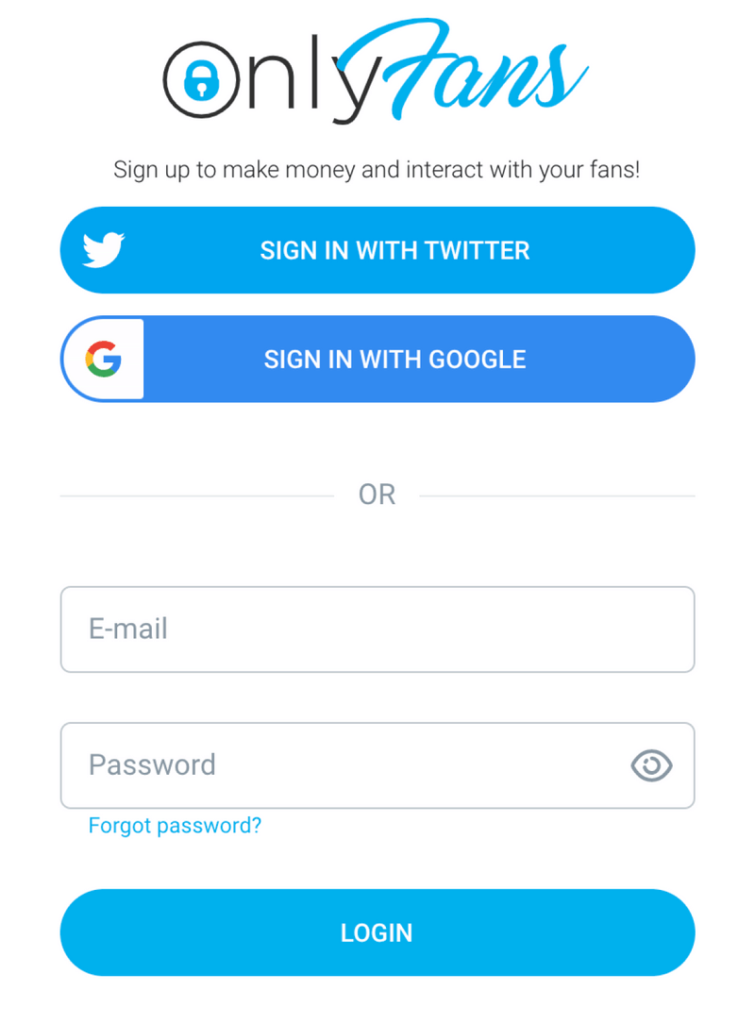
- Find the user profile you’d like to cancel your subscription for.
- Go to that profile page, find the Auto-Renew switch, and turn it off.
- Confirm that you want to end your subscription and follow any prompts on the page.
- Turn off the Auto-Renew option to avoid the renewal of unnecessary subscriptions.
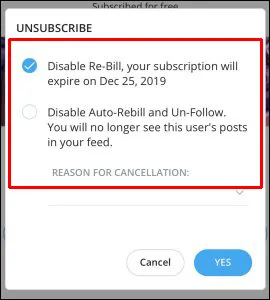
- You will receive an email confirmation once your subscription has been canceled.
Canceling an OnlyFans subscription is quick and easy, and you no longer have to worry about hidden fees or auto-renewal charges.
Following this guide will help you cancel your subscription without any problems.
If you have any other questions about canceling your OnlyFans subscription, don’t hesitate to contact customer support for further help.
How To Delete Your OnlyFans Account?
Deleting your OnlyFans account is a relatively simple task.
However, if you are not sure how to do it, here is a step-by-step guide to help you out!
- Log into your OnlyFans account.
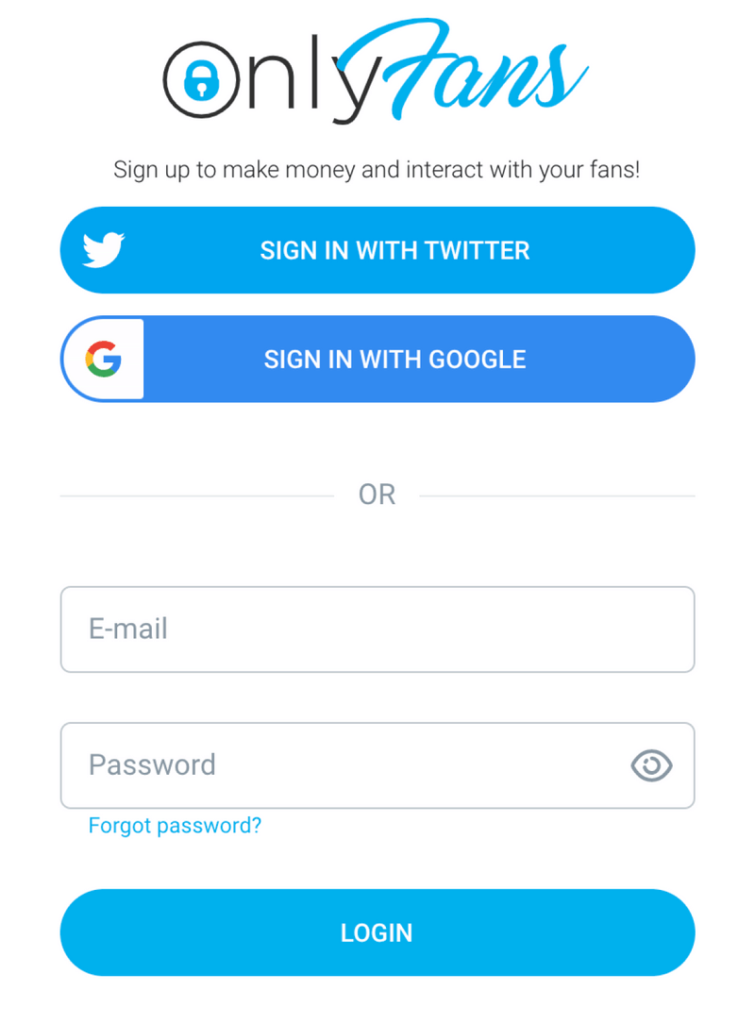
- Locate the “Settings” button at the top right of your profile page and click on it.
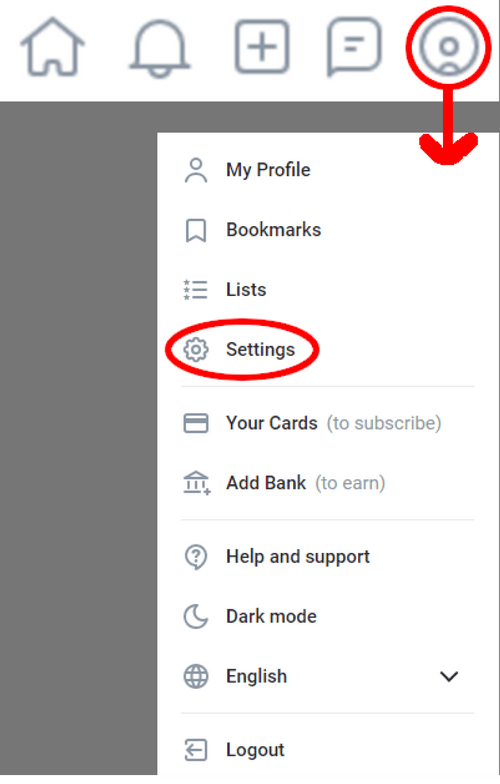
- Select the “Delete Account” option in the drop-down menu that appears.
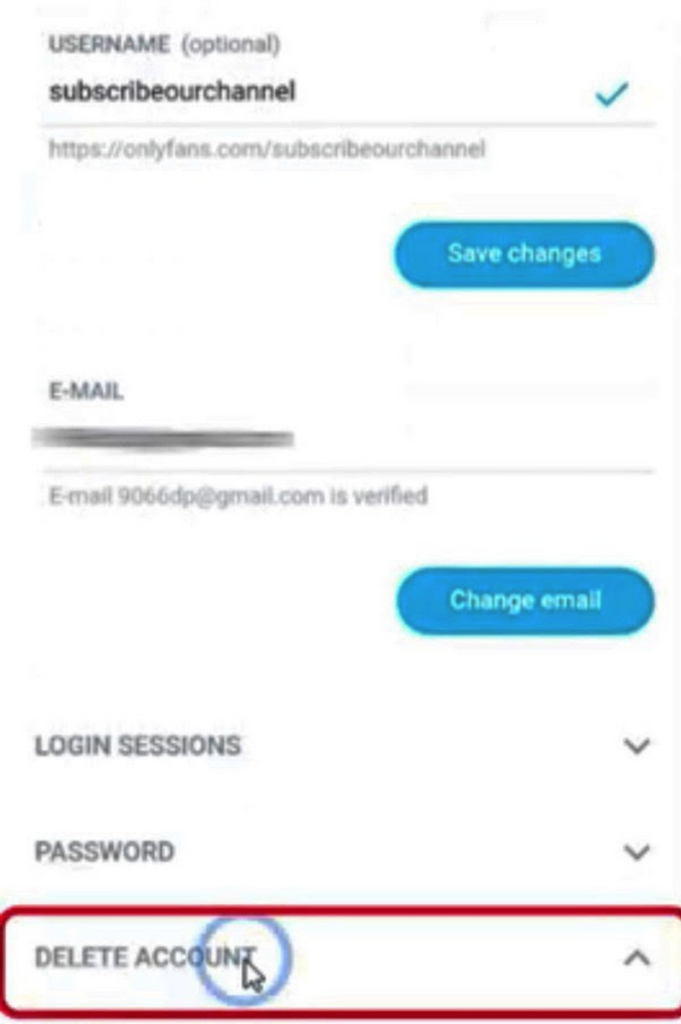
- Enter the captcha as it appears on the Settings page.
- Confirm that you want to delete your account.
- You will receive a confirmation email once your account has been deleted.
- That’s it! You have now successfully deleted your OnlyFans account.
Be aware that once you delete your account, all your data, including posts and followers, will be permanently wiped from the platform.
So make sure that you want to go through with deleting your account before confirming the action.
How Does OnlyFans Appear On My Statement?
When you purchase a subscription from OnlyFans, the charge will appear on your statement as “OnlyFans” with no additional information about what that charge was for.
This protects the user’s privacy and ensures that their account remains secure.
In some cases, depending on the payment method used, the charge may indicate the name of your creator.
Contact your bank or payment processor for more information if you have any additional questions about how OnlyFans appears on your statement.
They will be able to provide you with the details that you need to understand exactly what the charge was for.
Additionally, if you have questions or concerns about the content you are viewing on OnlyFans, contact their customer service team directly.
They will be happy to assist you.
Understanding how OnlyFans appears on your statement is essential for managing your finances and ensuring that your payments are secure.
Knowing what the charge was for and who it came from can help you stay on top of your budget and ensure that nothing unexpected appears on your statement.
You can also rest assured knowing that your payments are secure and only go to the people or content creators you have chosen to support.
Conclusion
It’s essential to take note of any recurring payment cancellations that may be necessary depending on how your subscription was set up.
Following the above-mentioned steps, you can easily unsubscribe from OnlyFans and stop using the service.
No more monthly payments, no more worries – it couldn’t be easier!
Did you get your answer about how to cancel OnlyFans subscription?