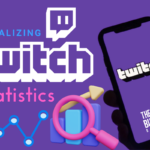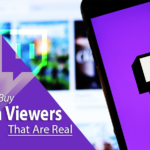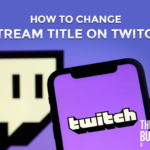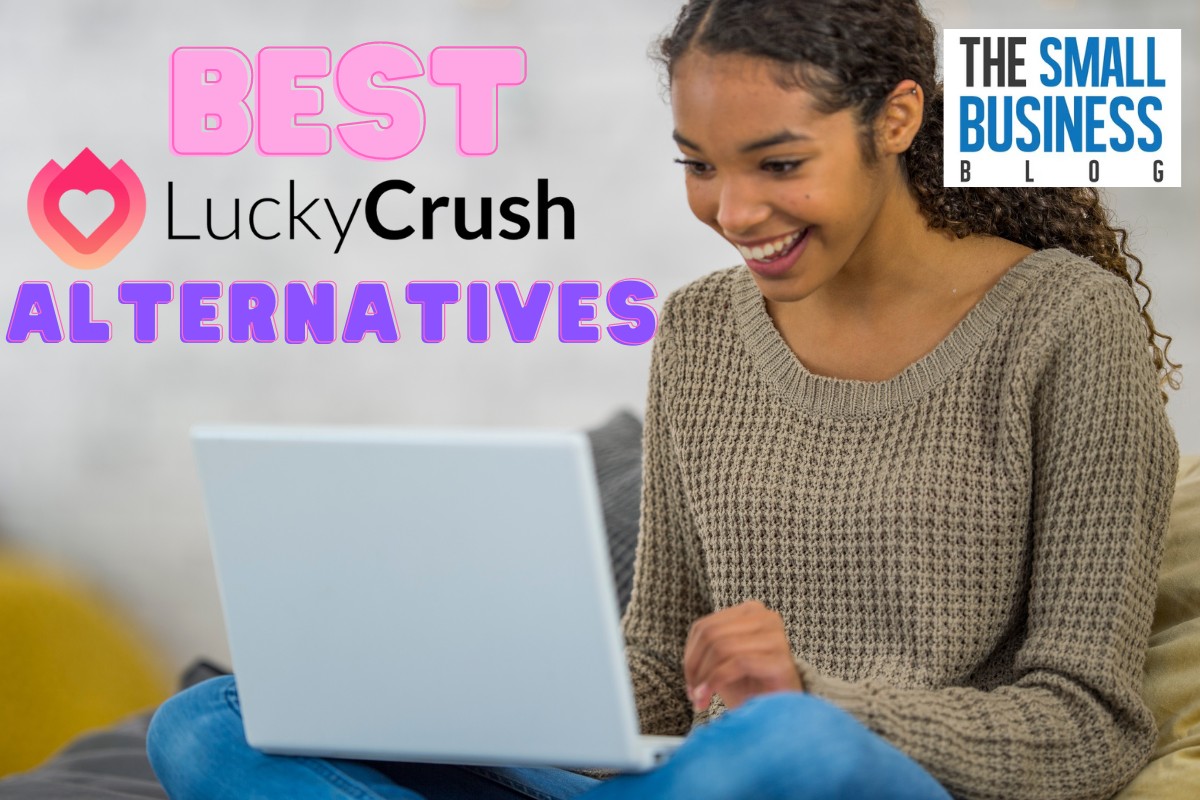Twitch commands become extremely useful as the audience grows.
Consider hundreds of people chatting and asking questions. It will be impossible to respond to everyone.
Commands assist live streamers and moderators in responding to common questions, interacting with others, and even performing activities.
Custom chat commands allow you to spend less time repeating yourself and more time engaging with and entertaining your audience.
You can create your own specific Twitch chat commands for this reason, with their names or responses in Twitch chat, using your custom chat commands.
So without further ado, here’s how to add commands on Twitch.
Post Contents
What are Twitch Commands?
Twitch commands liven up chat rooms and, therefore, can make broadcasts more engaging for both the channel owner as well as its viewers.
For instance, if you are a streamer frequently asked the same questions, developing a command would pop out the response in chat rather than responding to each viewer individually is much faster.
Assume you play League of Legends and are frequently asked about your current rank.
You can program a simple chat command so that a Twitch chatbot will respond if a viewer types “!CurrentRank,” for example.
Once you’ve experienced all of the advantages, it will be challenging to picture streaming without chat commands, particularly if you already have a huge audience and an active chat.
Twitch has also included pre-programmed chat commands that you can use immediately. These do not require the streamer to add bots to their channels manually.
How to Add Commands on Twitch

- From the main menu, navigate to the Commands menu and then to the Custom commands menu
- In the Command name form at the bottom of the menu, type the name of your chat command
- Once you’ve chosen and written in a name for your chat command, click the Create button
- Find the Response input in the edit menu for your new chat command and type the message to which you want the chat command to reply within the Twitch chat
- At the bottom of the menu, click the Save option
- That’s all! Your chat command is now ready to use; simply send a Command message to the Twitch chat
How to Use Twitch Commands
For viewers, using chat commands is as simple as it gets. They only need to put a forward slash before the text box and send the command to a particular channel.
Nonetheless, there are numerous ways for developers to employ commands:
- You can add an optional value to management, such as “!mods,” so viewers can know where you got the mods you’re using in your game
- For example, you can write a “!Social” command that displays your social media accounts on Instagram and YouTube at the same time
- Other commands function as chatbots, posting automated chat messages with a Twitch bot
The only limit is your imagination! You can deliver both the message that a command sends and its operation.
Custom commands are valuable in general and should not be overlooked by creators.
How to Learn New Twitch Commands
You might wonder how these simple instructions were taught after looking at them. You can go insane if you don’t know how to memorize well.
Let us show you some valuable hints for dealing with this problem.
Learning syntax rather than memorizing each command is one method of learning all instructions. Furthermore, each command has its syntax.
Users cannot see these commands by default, but they can be accessible by typing “/” followed by the command name.
For example, “/help” will display a list of possible commands. “/setviewer” and “/showoffline” are two of the more used commands.
Visit the Twitch Command Center or ask other Twitch users in the chat for further information about Twitch commands.
Ideas for Twitch Commands

Depending on your channel’s nature, numerous useful chat commands can be used to enhance your and your viewers’ experience.
Streamers use the following commands to reduce their and their moderators’ work.
These are all custom command ideas that you must develop on your own using the previously outlined process.
- !instagram – Shows the streamer’s Instagram account so that viewers can follow them
- !socials – Displays all social media accounts at once, allowing viewers to follow them. This is frequently configured as an automatic command that posts itself
- !age – Displays the age of the streamer
- !location – Displays the current location of the streamer. This is useful if your stream focuses on travel and vlogging
- !schedule – Shows the streamer’s broadcasting schedule, allowing viewers to tune in to upcoming streams
- !pets – Shows details about the streamer’s pets
- !currentrating – Shows the streamer’s current in-game rating, division, rank, or MMR
- !sens – Displays the streamer’s mouse sensitivity in-game, which is critical in first-person shooter games
- !settings – Shows the streamer’s in-game settings, such as resolution and video effect quality
- !challenge – Displays the current active challenge, if any
FAQs
Can I Use Commands on Twitch?
There are commands that anybody can use, such as updating your username color and voting in a poll, and commands that only moderators and broadcasters can use, such as banning a user and rolling a commercial.
We’ve compiled a list of all the Twitch commands you need to know, whether you’re a viewer or a streamer.
Can I Do Twitch Commands on Mobile?
Twitch includes tools for hosting other creators on your channel that you may reach via two chat commands.
This enables you to utilize the tool from the internet and the mobile app if you are not near your streaming station.
How Can I Add Commands on A Stream?
To add a custom command, type in ! command followed by some other exclamation point, the new command’s name, and the command’s text.
Conclusion
If you are a Twitch moderator, you can add custom commands for the viewers.
Twitch mod commands can provide viewers with information, such as your stream’s schedule, or encourage good behavior, such as cheering for a donation target.
Adding instructions to the Twitch chat is a straightforward method that just takes a few steps.
We hope this article on how to add commands on twitch and develop custom commands for the Twitch channels.