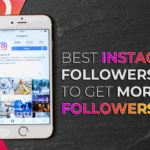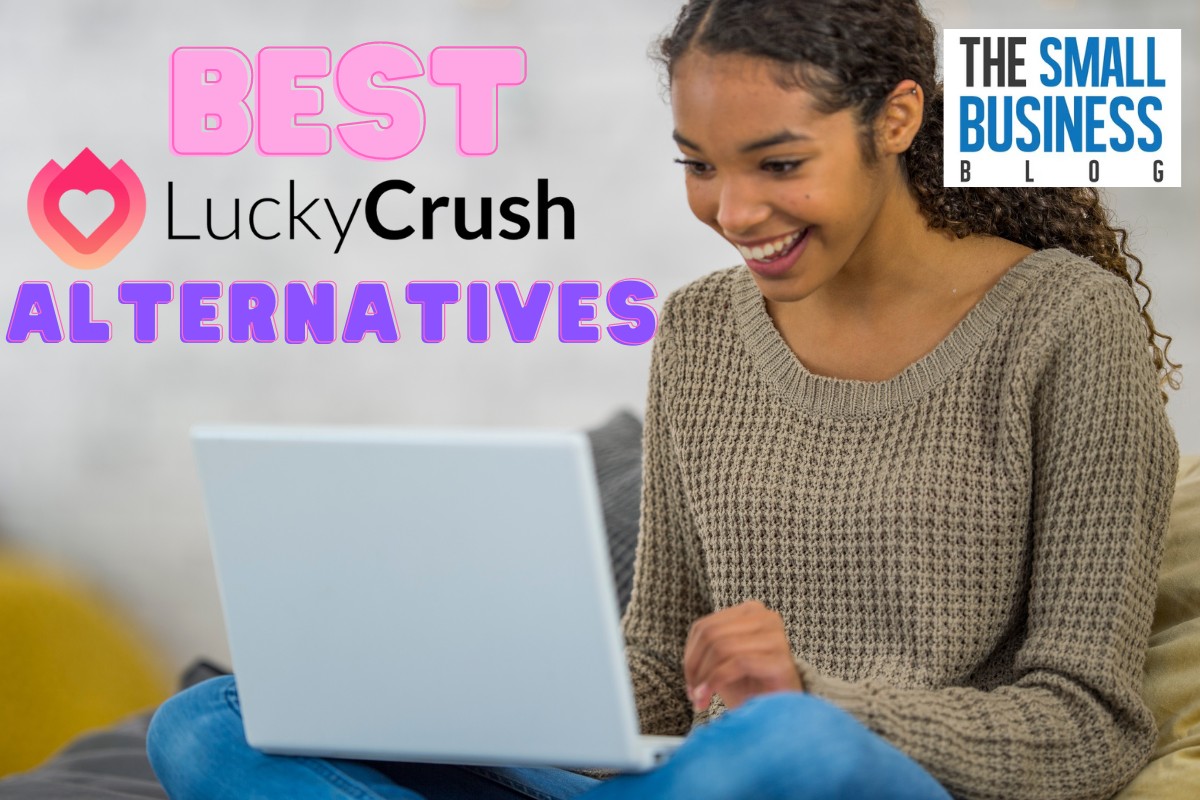Top Instagram Growth Tools
Post Contents
How to Fix “Unfortunately Instagram has Stopped!” in 2024
A few weeks ago, Instagram started encountering an issue – users across the world could not log into their accounts, and those who managed to log in could not post anything.
When users could try to do any activity, they would get the error “Unfortunately Instagram has Stopped”.
This error is causing sleepless nights for many marketers and brands, especially those who are running a campaign or contest on the platform. Imagine starting an Instagram Story only to get the error midway through the process – very frustrating.
The app’s news feed couldn’t load due to an error, apparently with their servers.
Until now, Instagram users still experience this error, and many get resigned to the fact that they can’t do anything about the issue.
Over the past few months, the problems have become common, and they are affecting all areas of the app, right from logging in to loading up images to the app.
But it is understandable because just like an app that has a huge database, a small error can lead to widespread outage across the app. This can cause a lot of stress, especially knowing that the app is used not only for social but for media and corporate purposes as well.
So, what do you do when you get this “Unfortunately Instagram has Stopped” error?
Reinstall the App – but the Older Version
Instagram is aware of the problem and understands that many people are experiencing it. The error has been noticed in the newer version of the app, which means the old version might not get this error. The only option to get rid of this bug is to revert changes to the previous version of the app. You can do this as follows:
- Uninstall the current app from your smartphone.
- Visit Google play and disable auto-update for all applications. Go to Google Play -> Auto-update applications -> Never.
- Go to this link: com.instagram.android.ver.6.9.1.build.4961472.apk and download the older version of Instagram and install. You can also get another version older than what you have installed
This might clear the issue, but if it persists, you can try the following:
Clear App Cache and Data
- Try and clear the cache and data for Instagram. Clearing the data and app is all about deleting the temporary files that have accumulated over time. Here is how to do it: go to Settings -> Application Manager -> All Apps -> Instagram -> Select Clear data/cache -> Force Stop. That’s it!
Disable GPU Acceleration
This is the third method if all the other two don’t work. This has been noted to occur in Android running Ice Cream Sandwich and later versions.
To solve the issue, you must disable the option on your phone: “Speed up Your GPU” which is found in Developer options. Go to Settings->About->Build Number (click on this seven times, till you see the notification of becoming a developer) -> Developers-> Speed up your GPU->Untick->Reboot the smartphone.
What if all these don’t work out? You might try all these options, and they fail to work out. Most users are opting to use the web version of the same, or switching their account to a friend’s smartphone.
Although this might be inconvenient for you and your marketing efforts, it might be the only way to handle the issue. If you have a different device, you can use the app on it.
These “Unfortunately Instagram has Stopped” Errors Shouldn’t Mean you stop Your Marketing Tasks
The “Unfortunately Instagram has Stopped” errors might be frustrating, but this doesn’t mean that you stop posting content on your Instagram account.
Make sure you understand what is happening and go ahead and try out the options highlighted above.







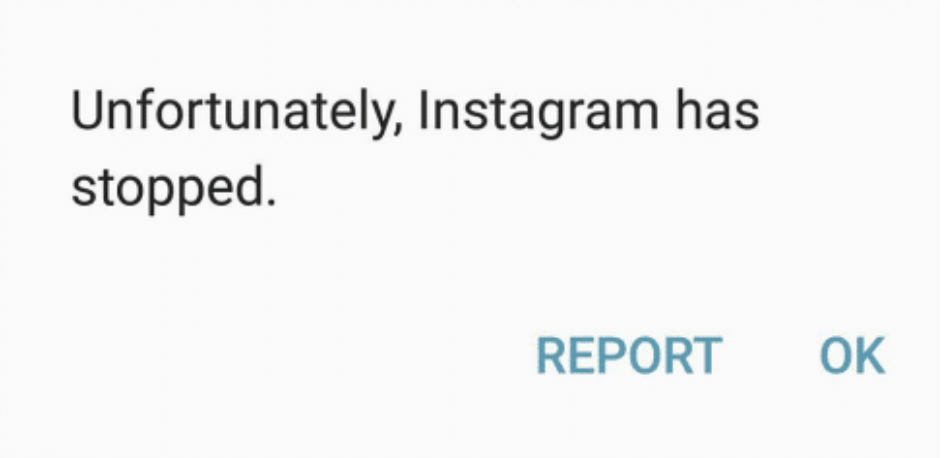

![How to Fix “Unfortunately Instagram has Stopped!” [Error Solved] 1 Nitreo](https://thesmallbusinessblog.net/wp-content/uploads/2021/07/nitreo.png)
![How to Fix “Unfortunately Instagram has Stopped!” [Error Solved] 3 Kicksta](https://thesmallbusinessblog.net/wp-content/uploads/2022/03/kickstar_new.png)
![How to Fix “Unfortunately Instagram has Stopped!” [Error Solved] 7 UseViral](https://thesmallbusinessblog.net/wp-content/uploads/2024/02/media-mister-logo-300-100.png)